When you install ACCOUNTS, it tries to associate itself with online banking transaction download files normally intended for QuickBooks, Quicken, Microsoft Money or Sage 50 Accounting, but only if there isn't already such a file association, which would presumably mean you also had that particular program installed on your computer. The installation program gives you a message, telling you which associations it has created.
What a file association means is that if you download such a file and then choose Open in your web browser, or save it somewhere and then double-click it to open it, it will automatically open in the program it is associated with. If that association is with ACCOUNTS, the program will normally immediately prompt you to import the file. (The exception is if the ACCOUNTS program is not in its main window, in which case you get a message saying that you can do the import later, through the Database ⇒ Import Online Banking Download menu option.)
If you want to find out which online banking transaction download file types are associated with ACCOUNTS, you can use Maintenance ⇒ Online Banking File Associations to bring up a window such as the following:
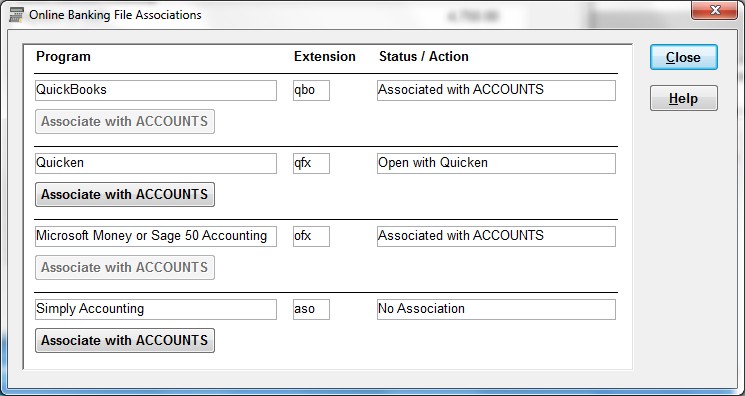
In the case shown:
•Files for QuickBooks (with the file extension .qbo) are associated with ACCOUNTS.
•Files for Quicken (with the extension .qfx) are still associated with Quicken, presumably because the user also has and uses Quicken on the same computer, perhaps for their personal accounting.
•Files for Microsoft Money or Sage 50 Accounting (with the extension .ofx) are associated with ACCOUNTS.
•Files for Simply Accounting (with the extension .aso) have no association with any program.
In this window, if a file type / extension is associated with something other than ACCOUNTS, you can use the Associate with ACCOUNTS button to change its association to be for ACCOUNTS. Please be careful not to use that if you are still using that other program (such as Quicken in the example above) on your computer, and want to be able to automatically have online banking transaction download files intended for it open in it!
It is important to understand which file types are associated with ACCOUNTS, so when you are doing your online banking downloads, you can be sure to choose the appropriate types from their download options, to be sure that they will be easy to import into ACCOUNTS by just running or opening them.
By the way, in our experience virtually all online banking systems have options for downloading files for QuickBooks and for Quicken. Some will also have options for other programs, some of which may also use the file extension .ofx. (In other words, while Microsoft Money and Sage 50 Accounting are well-known programs that may be listed by your online banking that use that file extension, some online banking systems may list other programs that also use the same extension.)
Other File Associations in ACCOUNTS
Beyond the ones shown in this window, ACCOUNTS has several other file associations, that are always set up when you install the program (and thus don't need to be modifiable):
•.S4ABackup: Regular database backup files. Opening them will cause ACCOUNTS to run and offer to restore the backup.
•.S4AEncryptedBackup: Emailed database backup files. Opening them will cause ACCOUNTS to run and offer to restore the emailed backup.
•.S4AIF: Transaction import files, most likely exported from the DONATION program's Bank Deposits feature. Opening them will cause ACCOUNTS to run and offer to import the transaction.
With all of these extensions, unlike with the extensions for online banking download files, if ACCOUNTS is already open, opening the file will not cause the expected import, but rather just notify you that there is already a copy of ACCOUNTS running. You can either close the currently running copy of ACCOUNTS and try opening the desired file again, or use the standard menu options in ACCOUNTS to do the restore or import: Backup/Restore ⇒ Restore Database for a normal or emailed backup file, and Database ⇒ Import Transactions for a transaction import file.
This topic was last edited on Mar 23, 2023