There are two ways of handling bills in ACCOUNTS. You can enter bills for later payment, with the Actions ⇒ Enter Bills menu option or Enter Bills quick link, or the Actions ⇒ Bill List menu option or Bill List quick link, or you can record immediate payments to them with the Actions ⇒ Write Cheques menu option or Write Cheques quick link, or on a register window, for example one for a bank account or a credit card.
For bills entered via Enter Bills or Bill List, you record payments of them with the Actions ⇒ Pay Bills menu option or Pay Bills quick link. Once you have made bill payments, you can review and if necessary edit them on the Actions ⇒ Bill Payment List window, or the Bill Payment List quick link on the main window, which comes up as follows:
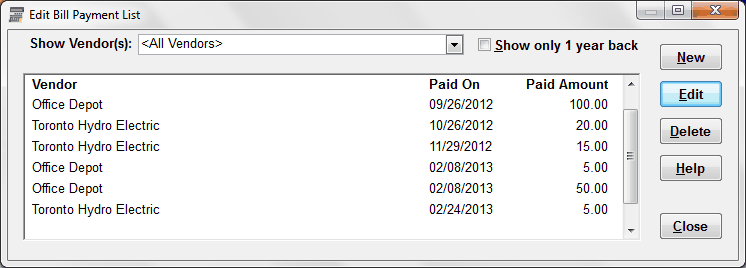
The window can be resized, by clicking and dragging any edge or corner. (However, you will probably mostly only want to make it taller or shorter.)
This window always comes up scrolled down to your latest bill payment, on the assumption that the recent bill payments will be the ones you are most interested in.
The Show Vendor(s) drop-down list at the top of this window allows you to restrict viewing bill payments to those made to only one selected vendor. You can also just start typing the name of a Vendor and it will come up, via autocomplete.
Checking the "Show only 1 year back" checkbox makes it show only bills paid no earlier than one year before today's date. The state of that checkbox is remembered between uses of this window.
You can pay a new bill (for any vendor, regardless of which one is showing in the Show Vendor(s) drop-down), with the New button. It does exactly the same thing as the Actions ⇒ Pay Bills menu option. If you save a new bill payment in that window, and return to this window, it will immediately show up in this window, as long as it isn't for a different vendor than your current selection.
The Edit button allows you to edit an existing bill payment, to make corrections to your original entry. It edits the bill that is highlighted on the list. See Editing Bill Payments for full details. You can also double-click on a bill payment in the list to edit it, or press Enter to edit the selected (highlighted) bill payment.
The Delete button is for the rare case where you have entered a bill payment in error. It deletes the bill payment that is highlighted on the list, after confirming that you want to do so.
Click Close to close this window.
This topic was last edited on May 31, 2022