After you have set up your Chart of Accounts, unless this is a completely new organization with no money, income or expenses yet, you will want to enter opening balances for some or all of your accounts.
Setting up the opening balances is a one-time action when you first start using the program. It is not something that you re-do yearly!
To do that, use the Actions ⇒ Opening Balances menu option. That brings up a window such as the following:
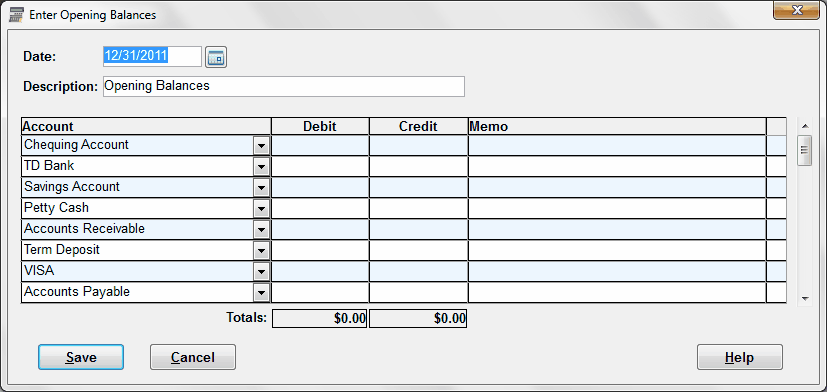
The Date in the top part of this window will be defaulted to the last day of the previous fiscal year (the most likely date you would enter your opening balances for), but you can of course change it. The Description will be defaulted to "Opening Balances", though you can also change that.
In the details area, there will be one row for each of your accounts that does not have sub-accounts. (You cannot post transactions to accounts that have sub-accounts. See Accounting Concepts for more details if you are unclear on this.)
You use this window to enter opening balances for all accounts that have balances simultaneously - you cannot use it to just enter one balance at a time, as is done in other ways in some other programs.
This window is actually very similar to the window for entering Journal Entries, except that you cannot change the values in the Account column, and you cannot add additional rows. Further details that also apply to how to use this window are in the help topic on entering and editing Journal Entries.
Resizing this Window
Since there are likely to be many split lines in this window, you can click and drag the top or bottom border of the window to resize it vertically, to allow more of the split lines to show.
Determining your Opening Balances
If you have an existing accounting or bookkeeping software program that you are switching from, most likely it has a report called a Trial Balance. Print that off (as of the same Date you are entering this Opening Balance for), and work from it to make your entries into this program.
However, depending on how your existing program tracks fund income, expenses, and balances, you may have to make some adjustments to that Trial Balance, to make it work with the way that ACCOUNTS handles funds (which are the same as Equity accounts). Please carefully read the section on Fund Accounting in the Help topic on Accounting Concepts to understand this. You may also need to consult your accountant for assistance with this.
Another option is to just use a Balance Sheet / Statement of Financial Position type report to form the basis of your Opening Balances that you enter. (The difference between that and a Trial Balance is that the Balance Sheet excludes your Income and Expense accounts.) The disadvantage of this (depending on your perceived needs) is that you won't be able to do year-over-year Income Statement comparison reports, for the first year in which you use ACCOUNTS.
In general the total of the fund account balances you enter here should be the same as the total of any Equity accounts shown in a Trial Balance or Balance Sheet in your previous accounting software. If you do have multiple funds, their balances may or may not be visible on a report from your previous accounting program, or may appear somewhere other than the Equities section of such reports. So you may have to use whatever other knowledge you have of the fund balances to split the Equities totals up (or move around balances in other sections of the previous system's reports) to form the balances in your Fund accounts in this Opening Balances transaction in ACCOUNTS.
One other consideration is whether you have any outstanding bills at the opening balances date, that you want to record (with the Enter Bills window) for later payment in ACCOUNTS. If you do, the totals from them will already be included in the Trial Balance report you are working from, so if you both enter the bills and enter the trial balance as your new opening balances, you will have counted those amounts twice! To avoid that, you will have to add up the totals for all accounts affected by those bills (including Accounts Payable), and subtract them from the corresponding account balances in your Trial Balance report (or whatever you are working from) before using those balances for the Opening Balances transaction.
The same considerations may apply to any other uncleared transactions on your bank account(s), entered on or before the opening balances date, but not cleared on the bank statement ending on that date. You may want to enter them, so they can be cleared with your next bank reconciliation, but again, they will affect your opening balances.
One way to determine the account balances affected by any outstanding bills and uncleared transactions is to enter them into ACCOUNTS before you enter the Opening Balances transaction. Then use Reports ⇒ Accountant ⇒ Trial Balance in ACCOUNTS, which will show the desired totals. Subtract those from the balances you were going to enter into the Opening Balances transaction, and then enter that. (You will receive a warning that you already have transactions in the system, when you go to enter the Opening Balances, if you do it this way. That's OK, just let it go ahead anyways.)
A further consideration comes up if you were using classes, tag or projects in your existing accounting program to distinguish different funds, and used different ones with the same account. For instance, if you had an income account called "Donations", and used one of those techniques to associate some transactions against "Donations" with one fund, and some with another. In ACCOUNTS, you need a different account for the donations (or any other income or expense account) associated with each fund, so you will have split that one account out into multiple accounts. But your basic Trial Balance report from the existing system will show the income and expenses all grouped together, with no separation by class, tag or project. So you may need to determine the appropriate break-down for your Opening Balances.
In QuickBooks, you can customize a Trial Balance report and Filter it a by class, so that should help determine the correct breakdown. In Quicken, you can do the same thing on an Income and Expenses by Category report, restricting it to one class or tag. In Simply Accounting, you can use the Project Income report. (If you renamed Projects in Simply Accounting to Funds, this would be the Fund Income report.)
Entering and Saving the Transaction
Once you have determined the appropriate balances for each account, enter them in either the Debit or Credit field. (You may have some accounts with no balance, in which case you just don't enter anything for them. Like any journal entry, this Opening Balances transaction must be balanced before you can save it - the total Debits must equal the total Credits.
If you are not clear on the meaning of debits and credits, and which accounts should have a value in which of the Debit or Credit fields on this window, please review the discussion of this in the Accounting Concepts help page.
The final column in the grid contains an up or down arrow for each line that has a Debit or Credit filled in. That indicates whether that Debit or Credit increases or decreases the balance (for asset, liability and fund/equity accounts) or total (for income or expense accounts). An up arrow indicates an increase; a down arrow indicates a decrease. By checking that carefully, you may be able to avoid errors.
Of course, you have to understand what an "increase" means for each type of account. Increasing an asset balance means having more money in that asset (for example that bank account). Increasing a liability balance means having a larger debt, for example when you take out a loan, you increase (or establish) the balance in that liability account. Increasing an equity account means that your net assets in that fund are greater. Increasing an income or expense account means having a larger total of income or expenses in that account.
In most cases in an opening balances transaction, you would expect each type of account that you make an entry for to show an up arrow (be an increase). The exception would be things like a bank account that is in overdraft etc.
Particularly if you are converting from something other than a real accounting program (for example a paper or Excel-based system, or chequebook register-based programs like Quicken) you may not be clear on how to make everything balance. Often the required balancing amount will be your General Fund balance (or whatever you have named that account). I.e. if you have entered your assets (like bank accounts) and liabilities (like loans), and your specific fund balances (equities, other than the General Fund), and optionally also income and expense amounts, and the transaction doesn't balance, enter an amount for the General Fund balance that makes things balance. Of course, this is only general advice - in specific situations it may be incorrect!
When you have entered everything to your satisfaction, and the transaction is balanced, which again means that the total Debits equals the total Credits, click Save to save it. Of course, if you decide not to save it at this point, you can instead click Cancel, but then you would have to start over. Another option if you think it is almost but not quite right would be to make some entry that balances it, and Save it, then come back and edit again later to make whatever corrections are necessary to complete it to your satisfaction.
You may want to print Reports ⇒ Accountant ⇒ Trial Balance after entering this, as at the date of the Opening Balances transaction, so you have a record of how you started your accounts out.
Fund Balances when you are Entering Prior Year Income and Expense Balances
If you do choose to enter the prior year's income and expense account balances (totals) in your Opening Balances transaction, to allow you to do year-over year Income Statement comparison reports immediately in the next year, there are some special considerations for the fund balances you enter.
If you are basing your transaction on a Trial Balance report from your previous accounting software, there should be no problem - just be sure that the total of the fund balances equals the total of the Equity account balances from that report.
But if you are basing your transaction on a previous manual or perhaps Excel-based solution, it's a bit trickier. You have to be sure to exclude the income and expenses you enter in the Opening Balances transaction from the fund balances that you enter, because the income and expenses will add on to the entered fund balances to make the complete "implicit balance" as explained in the Accounting Concepts help page's section on fund accounting.
One way of looking at this is with an example. If you are entering an Opening Balances transaction for your 2015 year end, to start using ACCOUNTS in 2016, you would enter the following balances:
- for Asset and Liability accounts, their 2015 year-end balances (generally Debits for Assets, and Credits for Liabilities),
- for Fund accounts, their 2014 year-end balances (Credits for normal, positive Fund balances),
- for Income and Expense accounts, their 2015 full-year totals (generally Credits for Income, and Debits for Expenses).
That's because those income and expense amounts will add on to the 2014 year-end fund balances to automatically create the 2015 year-end implicit fund balances as at your Opening Balances transaction date. Of course, if you are not entering any income and expenses as part of your Opening Balances, this problem goes away, and you should enter the 2015 year-end fund balances instead.
Opening Balances when you are Starting Part Way through a Year
Some users may choose to start using ACCOUNTS part way through a fiscal year, and need to enter Opening Balances as at the end of a month during the year. In that case, you certainly have to enter income and expense amounts for the year to date, because otherwise the Income Statement totals for the year end couldn't possibly be correct.
The solution to this is actually very similar to that described in the previous section. For instance, if you are starting to use ACCOUNTS for August 1, 2015, when your year end is December 31, you would enter the following balances:
- for Asset and Liability accounts, their July 31, 2015 balances (generally Debits for Assets, and Credits for Liabilities),
- for Fund accounts, their 2014 year-end balances (Credits for normal, positive Fund balances),
- for Income and Expense accounts, their 2015 year to date (January 1 to July 31) totals (generally Credits for Income, and Debits for Expenses).
Again, by doing this, the implicit balancing due to the way income and expense accounts affect their linked fund account balances will make everything be correct as of July 31, and you will be able to go on correctly from there.
Editing your Opening Balances
If you have already entered an Opening Balances transaction, but decide that something you entered wasn't quite correct, you can use Actions ⇒ Opening Balances again. In that case, it just opens your previously entered Opening Balances transaction, and lets you edit it as a regular journal entry. (That means that, among other things, you can add in additional accounts, and it no longer automatically shows lines for every account in your Chart of Accounts, as it did the first time you used it.)
Another way to edit an existing Opening Balances transaction is to view it in a register window. Once you have found it there (most commonly as the first transaction in that window!) and clicked into it, just press Ctrl+E, or pick Edit Opening Balances from the right-click popup menu. That brings up the same window as using Actions ⇒ Opening Balances.
As mentioned above, you do not update the Opening Balances every year - this is only for the initial balances as at the date just before you started entering transactions into ACCOUNTS. The only other time the Opening Balances changes is if you use the Database ⇒ Delete Old Data menu option, which automatically rolls up the transactions prior to the deletion date into a revised Opening Balances transaction. (You do not edit them!)
This topic was last edited on Mar 23, 2023