Vendors are organizations or people that that you buy goods or services from, and thus that you pay bills to.
There are two ways of using vendors - you can enter bills for them, for later payment:
The first is with with the Actions ⇒ Enter Bills menu option or the Enter Bills quick link, or the Actions ⇒ Bill List menu option or the Bill List quick link. In those windows you can only use actual Vendors that have been stored in the program, though the Vendor drop-down on the Enter Bills window has an <Add Vendor> option that allows you to add on right then.
The second way is that you can enter immediate payments to Vendors, or any specified Payee (that doesn't need to have been entered as a a Vendor) with the Write Cheques window, the Credit Card Charges window, or on a Register window, for example a Register for a bank account or a credit card.
You maintain your list of vendors by using the Maintenance ⇒ Vendor List menu option or Vendor List quick link. That brings up a window such as the following:
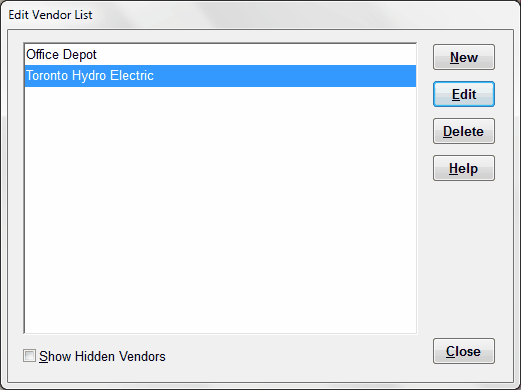
The window can be resized, by clicking and dragging any edge or corner.
Obviously, this is just showing a couple of sample vendors that we entered. When you first start up the program for a new organization, there will not be any vendors.
To add a new vendor, click New. See Editing or Creating a Vendor for full details.
To edit an existing vendor, make sure it is highlighted on the list, then click Edit, or double-click on the vendor in the list, or press Enter. Any of those actions will bring up the Edit Vendor window. Make your desired entries or changes, then click Save and Close or Cancel to return to this window.
You can also add a vendor on the window for creating or editing a bill, by selecting the "<Add Vendor>" option from the drop-down list of vendors on that window.
You can get a printout of your list of vendors with Reports ⇒ Vendors and Bills ⇒ Vendor List.
Deleting or Hiding Vendors
You can also delete vendors from this window, by highlighting them on the list then clicking Delete. However, there are significant restrictions on which vendors can be deleted, because you can't delete vendors that you have entered bills or transactions for.
If you do have a vendor that you are no longer using, but you can't delete it because it has prior bills, you can instead hide it via a checkbox on the Edit Vendor window. Hidden vendors will not show up on drop-down lists of vendors when you are selecting them for bill entry, but if there are bills for a given vendor, they will still show up on reports.
You can view or hide any hidden vendors on this window by checking or unchecking the Show Hidden Vendors checkbox on this window, respectively. When you are showing hidden vendors (the checkbox is checked) the hidden vendors are displayed in italics, for clarity.
This topic was last edited on May 31, 2022