ACCOUNTS can memorize most built-in reports (or ones built directly with the Database ⇒ SQL Select menu option or the Reports ⇒ Custom Reports menu option), for later re-use. There are just a few reports (ones that aren't run directly from the Reports menu options, like cheque printing) that cannot be memorized.
Memorizing Reports
This is done with the Memorize button on the report-viewing window, or the Memorize Report button on the SQL Select window, or the Memorize button the Custom Reports window. When you use Memorize from the report-viewing window, it also memorizes any custom Sort or Filter you have added to the report. When you then re-run this memorized report, that same Sort and/or Filter will be automatically re-applied.
For built-in reports, memorizing the Sort and Filter is the main purpose of memorizing reports. And because of this, if a report does not allow for sorting or filtering, or you have not used either Sort or Filter, it will not allow itself to be memorized either, because there is nothing to gain from doing so.
For reports built with Database ⇒ SQL Select, the main purpose of memorizing them is to save having to re-create it each time you use it. It also memorizes the selected Report Type (Normal or Grid), Orientation (Portrait or Landscape) and Report Title. And if you memorize such a report from the report-viewing window, again it also memorizes any custom Sort or Filter you have added.
Similarly for reports built with Reports ⇒ Custom Reports, the main purpose of memorizing them is to saving having to re-create them each time you them. And if you memorize such a report from the report-viewing window, again it also memorizes any custom Sort or Filter you have added.
When you memorize a report from the SQL Select window with the Memorize Report button, it first executes the SQL you have there, to make sure it is valid before saving it. If the report contains arguments for prompting for a transaction date or range of dates, you will be prompted for sample values for those arguments as well, because without applying some arguments, it is not possible to tell whether your SQL is valid. Reports will not be memorized if the SQL is invalid, or it does not return any data.
Note: Any arguments that a report (custom or built-in) prompts you for will not be saved with the memorized report. You will be re-prompted for those arguments when you run the memorized report in the future.
All of the Memorize buttons will prompt you for a name to save the report as, and an optional Description. Enter a name that will help you remember what the report is for. The window looks like this:
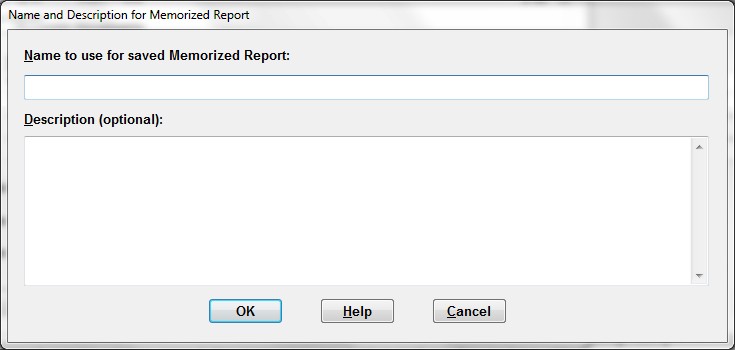
In some cases the Memorize button's Name and Description for Memorized Report window will show a suggested name. In particular, if you are replaying a previously memorized report, or have memorized the same report previously in the same session, the previously used name will be shown. For a previously memorized report with an existing Description, that will also be shown. If the report was not previously memorized, and the report has a title, a version of the title (with any characters that are illegal in filenames removed) will be used as the suggested name. You can of course change any suggested name to anything else that you want to use. One thing to be particularly careful of is not overwriting previously saved reports with a different report with the same name. The program does warn you if you are using the same name a second time, which gives you a chance to change your mind.
Re-running Memorized Reports
To re-run a previously memorized report, use the Reports ⇒ Memorized Reports menu option. That brings up the following window (with one sample memorized report displayed in the list, in this case):
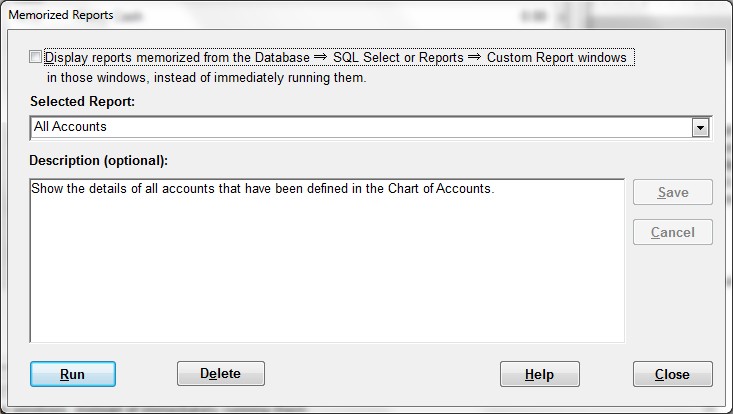
The normal usage is then to select the report from the drop-down list, and then click the default button, Run, or press Enter which does the same thing. Any required arguments will then be prompted for, and then the report will be displayed in the normal report-viewing window. If it was saved with custom sorts or filters, they will also be executed.
If the report came from the SQL Select window, rather than being a built-in report, and you wish to edit it further in the SQL Select window, check the checkbox at the top of this window ("Display reports memorized from the Database ⇒ SQL Select or Reports ⇒ Custom Reports windows in those windows ...") before clicking Run. It will then be displayed in that window, as you indicated. That would allow you to edit the SQL, Report Type, Orientation, and/or Title as desired before running it. (And if you do make changes, you might then want to re-memorize it, with the same or a different name.)
Similarly if the report came from the Custom Reports window, clicking that checkbox at the top of the window before clicking Run will bring you back into that window, where you can make changes if desired, and re-memorized it if desired.
You can also edit the Description of any memorized report on this window. Just click into the Description area and start typing. As soon as you do that, the Save and Cancel buttons become enabled (not greyed out), and all other buttons (and closing the window), except for Help, become disabled. So you have to either Save your change, or Cancel it or press ESC (which goes back to the unedited version). Here's a sample of what that version of the window looks like:
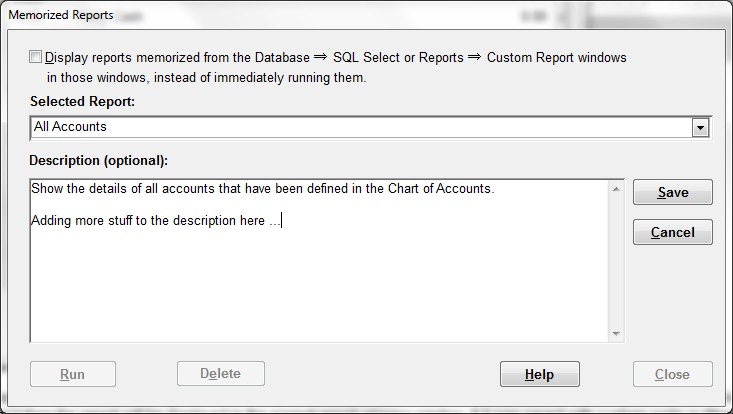
When you are finished with a memorized report in the reports-viewing, SQL Select or Custom Reports windows, you will be returned back to this Memorized Reports window. You can then run another memorized report, or close this window with the Close button or ESC.
If you find that you have a report that you no longer need in this database, after selecting it from the Selected Report drop-down list, you can click Delete to delete it (after a confirmation).
Memorized Reports and Multiple Databases
If you have multiple databases for multiple organizations, and switch databases, your memorized reports are specific to each database. If you need the same memorized report in multiple databases, you will have to re-create and memorize it in each one.
Backing up and Restoring Memorized Reports
Unlike versions of ACCOUNTS prior to version 1.28, current versions of ACCOUNTS store memorized reports in the program's database, rather than as separate files on your hard drive. As a result, when the database is shared by multiple users (either with the Local Network Version of ACCOUNTS, or when you backup and restore the database between multiple computers) the memorized reports automatically come with it. There is nothing further you need to do.
This topic was last edited on Jun 6, 2023