Several menu options under Database ⇒ Import allow you to import donation information, and do not require the donation category names in the data being imported to match existing donation categories that you have already set up in the program. Instead, they allow you to specify conversions of imported category names to existing category names, or to create new categories using the imported names (or variations of them).
Cases where this would be necessary include if the imported category names are more than 20 characters long (the maximum length of donation categories in the program), or if there are just different variations of the same category name from various sources. An example would be if you have an existing donation category "Library", but an import source calls it "Library Donations".
Having made such associations in the course of doing those imports, you may want to make some changes to them, including to delete conversions that you don't think will be needed in the future. You can do that with the Maintenance ⇒ Imported Category Conversions menu option. Selecting that will bring up a window such as the following, assuming any such conversions have actually already been made:
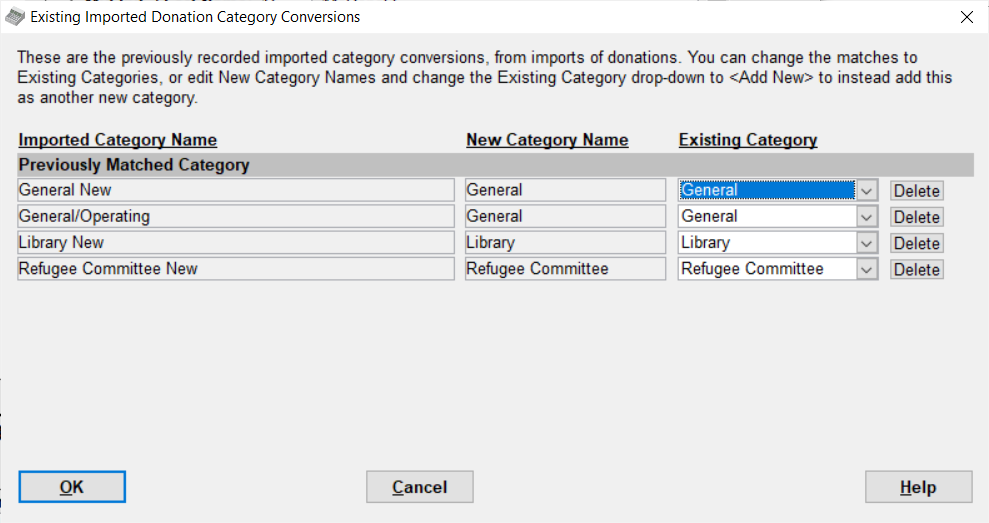
The instructions at the top of the window should be fairly self-explanatory. For all existing conversions, the New Category Name will be same as what is in the Existing Category field, which is a drop-down list of your existing donation categories.
If you have associated an Imported Category Name (the value in the first column of the window) to the wrong existing category, just select the correct value in the Existing Category drop-down list before you click OK to save your changes. (Selecting a new value from the Existing Category drop-down will immediately change the New Category Name to match it.)
If you have an Imported Category Name that has been associated with an Existing Category, but in fact it does not correctly match to any existing category in the program, you should instead select the value "<Add New>" from the Existing Category drop-down list. When you do that, the New Category Name field becomes editable, and you can change it to whatever you want it to actually be saved as in your list of donation categories. (It will initially be changed to the Imported Category Name, or its first 20 characters if it is longer than that.) Then when you click OK, that new category will be added to your list, using the entered New Category Name.
The final thing you can do in this window is to click the Delete button on any row, to delete that row's conversion. If you do that and in the future you again encounter an imported category name with the Imported Category Name that you deleted, you will again be prompted as to what you want to do with it, during that import process.
As always you can click Cancel in this window to abandon any changes you have made, and Help to see this Help topic.
This topic was last edited on Jun 3, 2024