This feature is not completed! This is only preliminary information for some volunteer users who are doing some advance testing of it.
Initial Setup to get PayPal Credentials
Before you can import donations directly from your organization's PayPal account into DONATION, you will need to obtain some required credentials for that from PayPal, and insert them into DONATION. As of early 2022, the following is the process to do that. This may only be available for PayPal Business accounts, not Personal accounts.
First, log in to your PayPal account in your web browser. Click on Developer in the blue bar at the top, near the right side. If you do not see that, you can instead try logging in directly on https://developer.paypal.com/.
On the window that comes up, hover over your name at the top right in the blue bar and select Dashboard from the drop-down menu.
Under the heading My Apps and Credentials, click on Live. (That will cause Live to have a dark blue background.)
Click the blue Create App button under that. That will bring you to a page prompting for the App Name - enter Software4Nonprofits, or if you prefer, use your organization's name. Then click the Create App button on this window.
On the window that comes up, click on the displayed Client ID to highlight it, then right-click on it, and pick Copy from the popup menu. You will need that value later in DONATION, so please record it (as your PayPal Client ID) in a Word document or somewhere you will be able to find it again.
Then below that under the heading Secret, click Show. Click anywhere in the displayed Secret value (under the heading "Secret") to highlight it, then right-click on it, and pick Copy from the popup menu. You will need that value later in DONATION, so please also record it (as your PayPal Secret) in a Word document or somewhere you will be able to find it again.
Scroll down on the same page to the section headed Live App Settings. Uncheck all of the checkboxes that are checked (you do not want to give those permissions to DONATION), except be sure that the last checkbox, for Transaction Search, is checked (that is all that DONATION will use). Click Save. A window will come up saying "You are about to turn off a capability in your app". Click Continue on that window.
Testing Retrieving PayPal Transactions and Sending them to Software4Nonprofits.com for Analysis
During this testing and development phase, we need to analyze downloaded PayPal transactions from a number of users to figure out a consistent approach to interpreting and importing the data into DONATION. For now, all the program does is allow you to enter the credentials you obtained in the previous section, download your PayPal transactions from December 2021, and optionally email them to us for analysis.
To start this process, use the Database ⇒ Import ⇒ PayPal Donations menu option. If you have not entered your credentials on a previous use of that menu option, it will first come up with this window to enter your credentials:
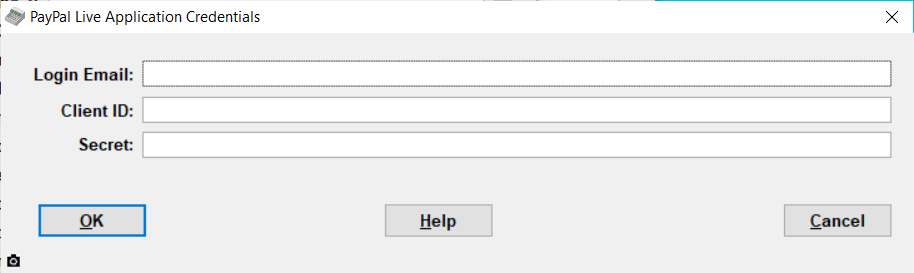
Enter your PayPal email address and the credentials you determined by following the instructions in the previous section, then click OK. After confirming that those credentials work, your settings will be saved.
After that, the program will inform you of what it is doing: first retrieving all of your December 2021 transactions from PayPal, then offering to email a text file containing them to us as an attachment.
Assuming you do email that file to us, we will analyze it and get back to you with any questions that might help with our development of a feature to import PayPal transactions into DONATION (and also into our ACCOUNTS bookkeeping program).
Thank you for your assistance!
This topic was last edited on Feb 21, 2022