This is a window that comes up when you are in the main window for Importing Online Banking Downloads (which you should read about first!), and you right-click on a transaction, or click on the Actions button, and pick Manual Match from the popup menu.
It brings up a Register-like window, such as the following:
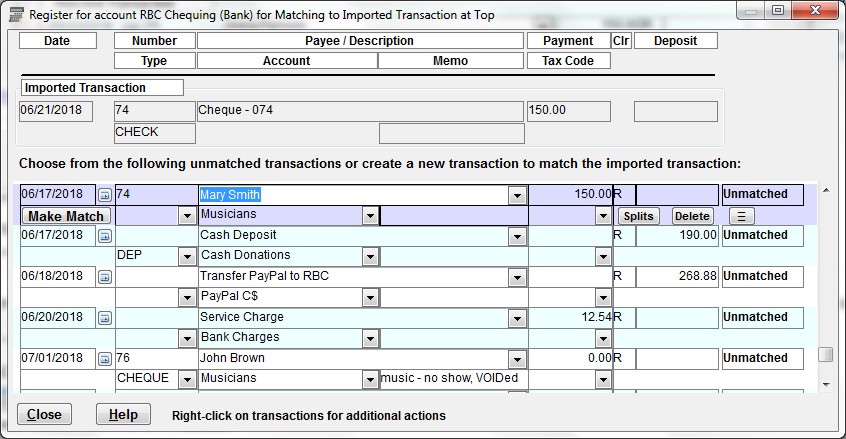
The imported transaction you are matching to is at the top. Below that it, it shows all currently unmatched transactions. If you have clicked into a transaction that has the right dollar amount matching the imported transaction, as in the example above, a Make Match button appears at the left, under the date. Otherwise, that button is not visible.
Once you decide that you have clicked into the right transaction to match to the imported one, just click that Make Match button to send the match back to the main working window for the importing. When you click that, you are asked to confirm that it should clear the current match information and replace it with your selected transaction, and then it does so.
You can also do edits in this window, including creating new transactions (using the empty transaction at the bottom of the list), and editing existing ones to make them match. At least the amount must match!
Other than the features described above, this window behaves almost exactly like a standard register window. It has the same right-click menu options, also accessible via the ![]() button.
button.
As with the main importing work window, the running balances normally seen in a Register window are not shown here, because not all transactions in the account's Register are shown, so it wouldn't make sense!
Only transactions that have not yet been matched, and that are at most 6 months earlier than the earliest-dated transaction in the imported file, are shown.
Tricky Issue when Fixing Two Imported Transactions Matched to the Wrong Two Manually Entered Ones
Suppose you have two transactions for the same dollar amount, and the automatic matching somehow matches them to the wrong two manually entered ones, which you want to swap. (So for instance imported transaction A was matched to manually entered transaction B, and B was matched to A.)
You can't just use the Manual Match menu option on the main work window to come to this window to fix them, because only the one that that action unmatched will be shown here, because the other one is still matched! Again, only currently unmatched transactions are show on this window.
Instead, first use the Unmatch menu option on one of those two transactions in the main work window, then use Manual Match on the 2nd one. That will ensure that both of the transactions appear in this window, so that you can correctly match them. After matching that 2nd one you came here from, back on the work window, use Manual Match on the 1st one to come back to this window and get it matched correctly.
This topic was last edited on Mar 23, 2023