The program stores a large number of settings in various places. This includes settings that you are aware of setting (like ones from the Maintenance ⇒ Main Options menu option) and ones that you don't set explicitly, but the program still needs to store (like the previous position and size of the main window, for use the next time you run the program).
You can view all of these stored settings, if you are interested (or Software4Nonprofits asks you to do so to help resolve a technical problem), with the Tools ⇒ View Saved Settings menu option. That brings up the following window:
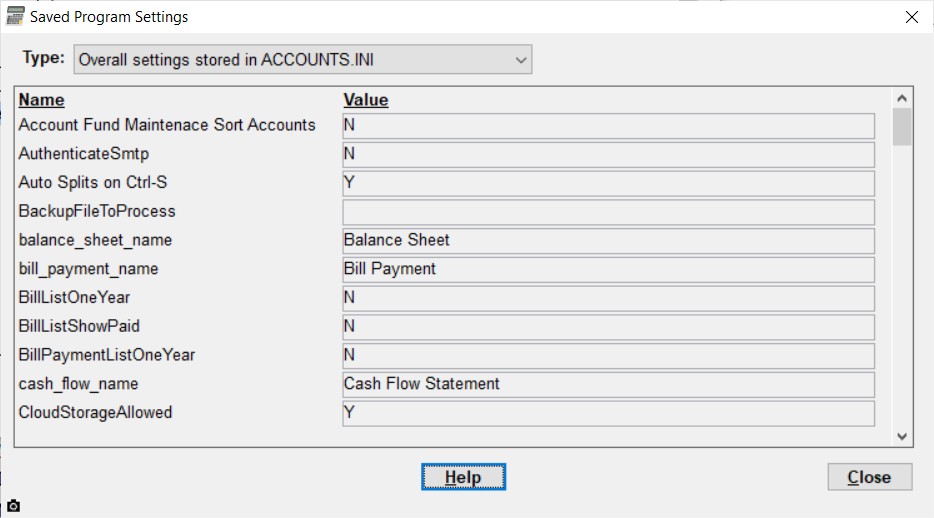
Note that while you can view all saved settings here, you cannot edit them with this window. That must be done with the normal features of the program.
You can choose between the following types of settings to view, via the Type drop-down list at the top of the window:
Overall Settings stored in ACCOUNTS.INI: The ACCOUNTS.INI file is in the program's Data Directory. These overall settings apply to all users that use the program on this computer (for example if multiple Windows users log in and use it). Some of the settings, like the DatabaseDirectory setting shown above, also apply to all databases that you have on this computer, for example if you use the File ⇒ New Database and File ⇒ Open Database menu options to create and switch between multiple databases for multiple organizations.
Current Database settings stored in the Database: These settings are stored in your database, and thus travel with it if you backup the database on one computer, and restore it on another computer. Also, if you switch databases, there are copies of each of these settings for each database.
Current Database settings stored in ACCOUNTS.INI: These settings are related to your current database, but stored in this computer's ACCOUNTS.INI file like the Overall Settings. If you switch databases, there are distinct copies of each of these settings for each database. However, because they are not stored in the database, they do not travel with database backups, like the ones in the previous section. (These are settings that were judged to be potentially specific to each computer.)
Current User settings stored in the Windows Registry: In the unusual case where you have multiple Windows users running ACCOUNTS on the same computer (at different times obviously), some settings might be personal to each user. Those settings are in this group, and are stored in the current user's area in the standard Windows Registry, under the key "HKEY_CURRENT_USER\Software\Dan Cooperstock\ACCOUNTS".
Settings stored in the Database for Simultaneous Multi-User Versions
There are some special considerations for users of the Local Network Version, and the 5 simultaneous user OnDemand Version, about the current database settings stored in the database. The issue comes up when two or more people are running those programs simultaneously (at exactly the same time).
For efficiency's sake, starting in release 2.11 of the program most such settings are now only read by the program once, when they are first needed, and thus if another user changes a setting that is relevant to something you are doing, you will not be aware of it, unless you exit the program and re-start it. Previously, some of those settings would be read by the program each time they were needed, in case another user changed them, which could slow things down. We have carefully reviewed all of the settings, and have changed a few of them to be the way they were before - re-read from the database every time they are needed - if they are ones where it really seems important to immediately see another user's changes.
This topic was last edited on Sep 9, 2022