The Database ⇒ Merge Duplicate Donors menu option brings up the Merge Duplicate Donors window.
Selecting that menu option brings up a window such as the following:
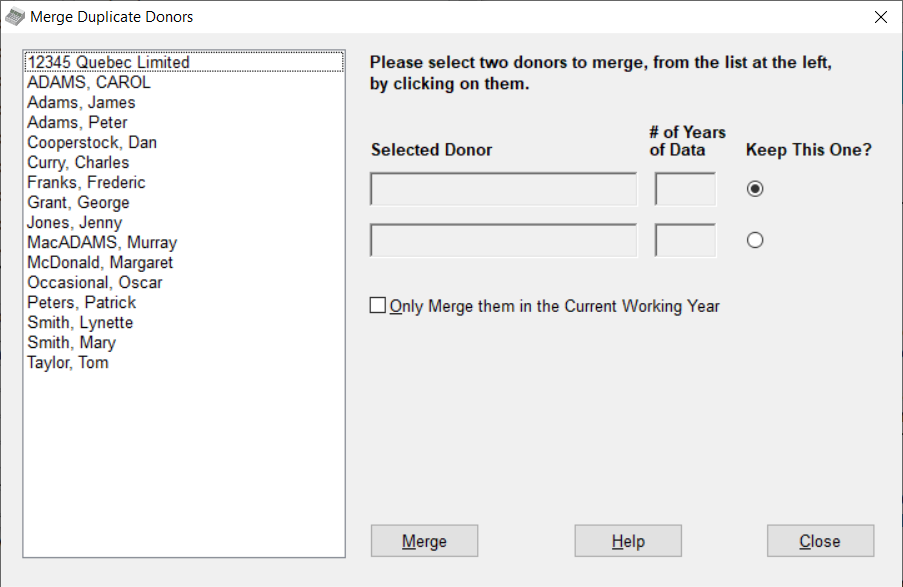
The purpose of this window is to allow you to merge pairs of donors. The effect is to move all donations, receipts, customer IDs and memorized recurring donations from one of the donors to the other one, and then delete the first of those donors (whose donations and receipts etc. were moved).
When there are multiple years of data for these donors in your database, the program tries to merge the donations and receipts in all of those years, except in two cases:
1.if you check the Only Merge them in the Current Working Year checkbox, or
2.in certain problem cases when you don't check that, which it will advise you about, where it can only do so for the current year.
To understand why there are copies of the same donor in multiple years in the database, if you have been using it for more than one year, please see Changing Years in the Database.
Memorized recurring donations are not associated with a year, so they are moved to the donor you are keeping whether or not you check "Only Merge them in the Current Working Year".
There are a few cases in which merging donors might be required.
First, you might have entered two separate Donor records for spouses, and then realized that they would prefer to receive joint receipts. As a result, only one Donor record, with both of their names in it, is really required. Or, you might have accidentally entered the same donor twice manually, and entered donations for both of those duplicate donor records.
The other situation is more complex, and involves the use of the Copy Missing Donors option, when you have multiple years of data in the program. There are various situations where this could come up, but here is one of them. Suppose you use the Maintenance ⇒ Change Year menu option to copy the donors from one year to the next, at the year end. Then, you realize that you missed entering a donor in the earlier year, so you enter them as a new donor. Then, you think, whoops, they don't exist in the new year either, so you create them there as well as a new donor.
The problem with this is that those two donors aren't connected. If you do year-versus-year reports such as Reports ⇒ Donor ⇒ Donation Info ⇒ Sort by Name, only the current year's donations for that donor will show up. To fix that, you have to use the Copy Missing Donors option, which creates a properly linked donor in one year, based on the donor in the other year. But now, you have two copies of that donor in the year that you copied to!
If you need to find the duplicate donors, Reports ⇒ Donor ⇒ Potential Duplicates can help identify them (though it also finds donors who just have similar names). Reports ⇒ Donor ⇒ Actual Duplicates is also useful - it shows only pairs of donors with identical names (possibly with different capitalization).
In the Merge Duplicate Donors window, there is a list of all of your donors on the left. Click on two donors that are the duplicates (or spouses) that you want to merge. As you click on them, they will appear in fields on the right. If you have made an incorrect choice, click on that choice in the list on the left again to unselect it, then select a different one.
Along with the donor's name on the right, there is a field for "# of Years of Data". That tells you in how many different years this donor appears. Donors that have been copied properly, by the normal year-end process in Maintenance ⇒ Change Year or by Database ⇒ Copy Missing Donors, will have a value of 2 or higher for # of Years of Data. Donors that have just been created in one year and never copied will have a value of 1.
There are also two radio buttons to the right of the two selected names and their # of Years of Data, with the heading "Keep this One?". You need to select the radio button for the one that you want to keep, which should be the one with more years of data. If they both have only one year of data, or both have more than one year, you can pick either one, as you wish.
Finally, as mentioned above, you can check the Only Merge them in the Current Working Year checkbox, if that's what you want to do, as opposed to doing it in all years in which the donors have data. If you do not check the checkbox, the donations, receipts and customer IDs will be moved from one donor to another, and one of the donors will be deleted, in every year in the database in which those donors both exist.
When you have the selections the way you want them, click the Merge button. After a confirmation, it will do the merge, and inform you of whether it was successful. As mentioned above, it will move any donations, receipts, customer IDs and memorized recurring donations for the donor you aren't keeping to the donor you are keeping, for one or all years of data, and will then delete the donor you aren't keeping. Please note that this action cannot be undone, other than by restoring a backup of your database.
After this, if you have more duplicate donors to merge, you can continue doing so on this window.
When you are finished with this window, click Close.
This topic was last edited on Jun 20, 2024