The Edit button on the Edit Account or Add New Account window brings you to the following window, for specifying the government forms and lines on those forms that this account forms all or part of.
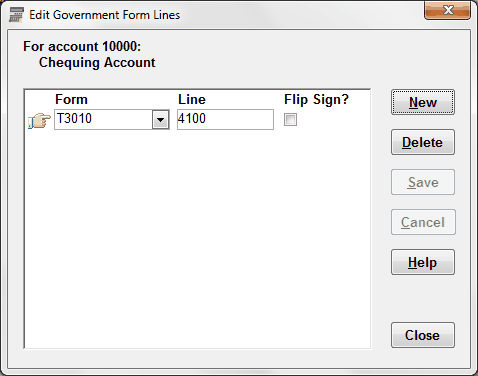
The window shows the lines for one specific account, whose account number and name are displayed at the top.
As long as there is at least one form line in the list, there will be a pointing hand icon, which points to the current row in the list.
To add a new form line, click New, which will put you into a new empty line in the window. If exactly one government form has been defined, it will be automatically selected for you in the Form field, and you will be put into the Line field. Otherwise, you will be put into the Form field, so you can select the form this new line is for.
To edit an existing form line, just click into either field on the line and start editing.
See a section below for an explanation of the "Flip Sign?" field. Generally you should not check it.
The government forms that you have used so far are on a drop-down list in the Form column. If you need a new form, choose the "<Add New>" option on that drop-down, which will bring up the Edit Government Form Names window, with a new empty line already started for you. If you enter something there, Save and Close that window, the new value will be entered for you on this window.
To save a new form line or edited form line, click Save, or you can click Cancel to cancel any unsaved changes. (Once you start adding or editing a form line, the Save and Cancel buttons are the only ones that can be used.)
To delete the row to which the hand is pointing, click Delete. (You will be asked to confirm.)
Click Help to view this help page. Click Close, or press ESC, to close the window.
The "Flip Sign?" Field
This checkbox is for use in unusual circumstances, where the form line you are entering is for a different class of accounts than the class of the account you are entering these form lines for.
For instance, you would do this if the account you are entering the form lines for was a Liability account, but the form line was one normally used for Asset accounts. Because the form line in this example is expecting accounts that normally have a Debit balance, but Liability accounts normally have a Credit balance, the reporting on the Reports ⇒ Summary ⇒ Government Form Amounts report would give the wrong sign (negative or positive) for balances in this account if you did not check the "Flip Sign?" checkbox, which causes that sign to be flipped (switched from negative to positive or vice-versa) in the report.
You check this checkbox in any case where the account class (Asset, Liability, Fund/Equity, Income or Expense) of the account is different from that of the associated form line. (Or more technically, if the normal expected balance of one of the classes is a debit, while the normal expected balance of the other class is a credit.) The expected uses would be when one was an asset and one a liability, or one an income and one an expense. It is very unlikely that any other combination (for example mixing an asset or liability with an income or expense, or mixing a fund/equity with anything else) would make sense.
If your form name is exactly "T2" (the annual government tax form used by incorporated Canadian non-profits, that aren't registered charities), some special processing is done in regard to this field. The program know what ranges of T2 line numbers (which are GIFI codes) are in which account class, and will give you a message, and automatically check the "Flip Sign?" field for you, if you mix a line number / GIFI code for one account class with an account that is in a different account class. It will also validate the line numbers you enter against the allowable ranges of numbers.
Note on the entry of lines, duplication, and sort order
Any report that lists accounts or balances sorted by form and line sorts both the form names and names of lines in alphabetical, not numerical order, mainly because not all line numbers are just a number. (In particular, in the form 990 for U.S. charities, there are line numbers like "1a" etc.)
In addition, in the form 990, the same numbers (like "1") occur three times - once for balance sheet accounts, once for revenue accounts, and once for expense accounts.
To get around the problem of multiple uses of the same number, the sample charts of accounts provided with ACCOUNTS precede form 990 line numbers with "BalSh" for balance sheet accounts, "Rev" for revenue accounts, and "Exp" for expense accounts, in order to distinguish them.
And to prevent a problem with alphabetical sorting where for instance after "BalSh1" it would sort next "BalSh10", "BalSh11" etc., before getting to "BalSh2", the sample accounts precede one-digit line numbers with "0", so "BalSh1" becomes "BalSh01".
For the Form 990-EZ, there is no problem with duplication, but the same problem does occur with the sorting, so single-digit line numbers like "1" are entered as "01" in the sample charts of accounts.
If you are using a sample chart of accounts but add further accounts, and then add form lines for them manually, be sure to stick to this numbering convention. You may want to run off Reports ⇒ Listing ⇒ Chart of Accounts with Government Form Lines to see the existing codes that have been used for lines.
Reporting on Government Forms
As well as the report mentioned in the previous paragraph, which lists the government form lines for each account, there is also Reports ⇒ Summary ⇒ Government Form Amounts, for use when you are actually submitting those forms. It lists all accounts that are attached to government form lines for one selected form and a specified range of dates, with their balances, by lines of the form.
Be sure to review Reports ⇒ Listing ⇒ Chart of Accounts with Government Form Lines, to make sure all accounts listed on it have the correct form lines associated with them, before you run Reports ⇒ Summary ⇒ Government Form Amounts.
You also need to understand that not all lines on the form may be uniquely representable by this association of form lines with accounts. Ultimately, the correct submission of these forms is your responsibility.
This topic was last edited on Mar 23, 2023