If you haven't already done so, please read Overview of Abundant Online Donations first, which covers the required setup before your donors can donate via Abundant, after which you can start importing those transactions as described on this page.
Importing Abundant Transactions
Once the donations start coming in, they will be deposited to your bank in daily batches, and you can import the details of those batches with the Database ⇒ Import ⇒ Abundant Donations menu option. Each time you run that, it will import all available daily transaction files, if any, since the last time you used it.
The donors in the transaction files are matched to your donors in DONATION by two ID (identifier) fields that Abundant supplies, which are stored with the donor after the first time they are imported. They are called Abundant Account ID and Abundant Customer ID, and can be seen for a given donor by using the IDs button that appears along with the other buttons above the Donor Details, if you have clicked on the Customer IDs checkbox in the first tab of the Maintenance ⇒ Main Window Options window. (Configuring Abundant actually automatically enables that checkbox and thus the display of the IDs button.)
If one or more donors are imported from Abundant that do not already have their IDs stored for matching, a window such as the following will come up before the transactions are displayed, to allow you to match the Abundant donors to the donors in DONATION:
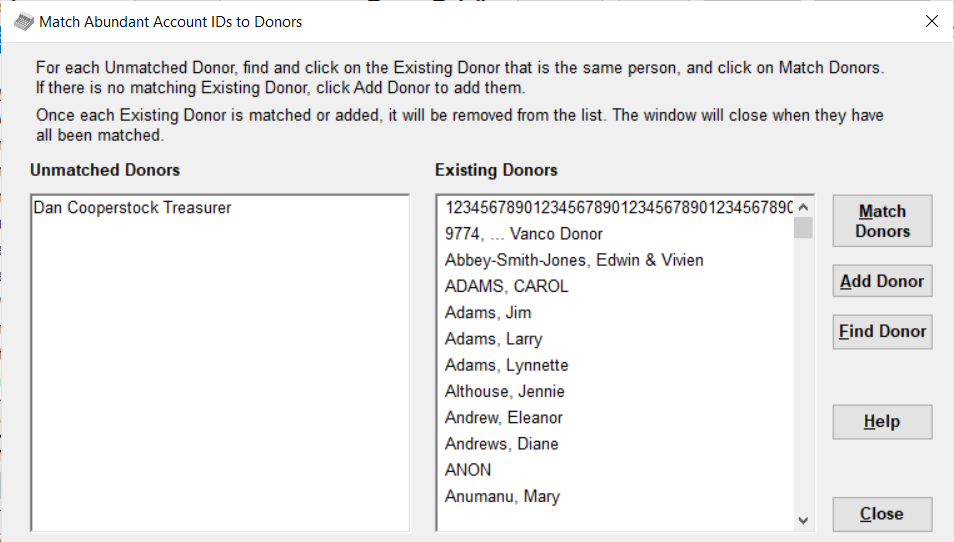
This sample shows only one unmatched donor, but there could be multiple unmatched donors on the left-hand side.
The instructions at the top of the window tell you most of what you need to do. You can also use the Find Donor button to find existing donors in your database in the list at the right, using the same Find Donor window that you can use on the program's main window.
As an additional help to the matching, especially for common names like John Smith, if you hover the mouse over a name in either the left or right panels, any phone number, postal address and email address information that is available will pop up.
The unmatched names from Abundant in the left panel will appear in whatever format they were entered into Abundant. The existing donor names in the right panel are listed as on the program's main window Donor List, showing a Business Name if there is one, and otherwise in the format "Last Name, First Name".
Once you have dealt with all of the Unmatched Donors in the left panel, by either clicking on them on the left, and clicking on the matching donor on the right, and using Match Donors to match them, or using Add Donor to add a new donor (which pops up a window for reviewing their details and adding them), this matching window will close.
Once you are through with this window, or if this window was not needed because only previously-matched donors had donations in the batches being imported, the following window will pop up to allow you to do the importing:

You will see that the Names shown here are the matched names from the Donor List in the program, not the original names that Abundant provided.
If you are satisfied with what you see, click Import to import the donations.
Two types of transactions can come in from Abundant with negative Amount values. Their Paid By values will be either "Abundant Refund" or "Abundant ACH Return". A Refund is something initiated by your Abundant administrator on the website, by a donor's request, to refund a donation. An ACH Return is when an ACH donation (in the U.S.A.) is rejected by the bank. Your bank will also inform you of that, and there will likely be a bank charge.
The negative amount transactions are imported into DONATION so that the totals of Bank Deposits, as described in the next Help page, will be correct.
Credit Card Processing Charges
The processing charges for credit card donations and other forms of payment are not subtracted off of each donation when you receive them, unlike with many other online donations systems like PayPal, or CanadaHelps.
Rather, at the end of each month, the processing company Vanco will do a bank withdrawal to cover all of their processing charges, and send you an invoice detailing them. You will want to do an entry in your bookkeeping program to reflect that.
See Also: Abundant Bank Deposits
This topic was last edited on Apr 24, 2024