DONATION has an option of being quite tightly integrated with the Abundant online donation system, that allows your donors in Canada or the U.S.A. to donate via a web page, via texts from a smart phone (which take you to a web page on your phone) or via a smart phone application called "Abundant Giving", on Android's Play Store and the iOS App Store. (As of March 2022, giving by text is currently only available in the U.S.A.)
If you currently use another vendor for processing online donations, and do not wish to switch to (or add) Abundant, please see Importing Donors and Donations for information about importing data from other such systems.
Abundant is a product of the church software vendor ACS Technologies (ACST), with whom we have a partnership for sharing some technology such as this. Behind the scenes, Abundant uses the processing company Vanco to process credit and debit card transactions, and ACH transactions in the U.S.A.
The integration of DONATION with Abundant includes:
•Initial setup of your account, which includes setting up a merchant account for accepting credit cards etc. with Vanco
•Determining the list of donation categories that your donors can donate to through Abundant as a selection of the categories in DONATION
•Importing daily files of Abundant transactions into DONATION
•Exporting bank deposit transaction information based on those Abundant transactions, for importing in the Software4Nonprofits bookkeeping program ACCOUNTS, or QuickBooks, or printing them for manual entry into other bookkeeping programs.
Note: The merchant account setup by Vanco for users in Canada currently (as of early 2021) takes 4-6 weeks. Work is underway to reduce that time.
The merchant account setup for users in the U.S.A. generally only takes a few business days.
Abundant is only available to users in Canada and the U.S.A.
Support for Abundant
Support for your use of Abundant is actually split between Software4Nonprofits and ACST.
Contact Software4Nonprofits support for any issues that are about processes within the DONATION program, or in the communication between DONATION and Abundant.
Contact ACST for any issues that are about the workings of the Abundant website and not directly involving DONATION. Please be sure to tell them your Abundant Site Number, which you will get from their website, your Organization Name as recorded on their website, and that you are a customer of ours. Here is their contact information:
Phone: (800) 669-2509
Email: partnersupport@acst.com
The only exception to these two options (contacting Software4Nonprofits or ACST) is the PCI Compliance issues discussed below, for which you will contact Vanco directly.
Pricing and Transaction Fees
The credit card processing fees that Abundant charges are very competitive, and there is no sign-up fee. There are no monthly fees for users in the U.S.A. - Canadian users pay $30/month. Software4Nonprofits receives a very small percentage of the processing fees.
You can see the US$ transaction fees here, the C$ transaction fees for registered charities here, and the C$ transaction fees for other organizations here.
Your per-transaction fees are not taken out of each donation you receive via Abundant - you get the entire amount. Instead, the total transaction fees for the month, plus the monthly fee (for Canadian users only) are automatically deducted from the bank account linked to your Vanco merchant account. You will receive a statement from Vanco on the first of each month, showing how much you will be charged for the previous month, and then that amount is deducted from your bank account five business days later.
Initial Setup
Your first step is to use the Maintenance ⇒ Setup Abundant Online Donations menu option to bring you to this window:
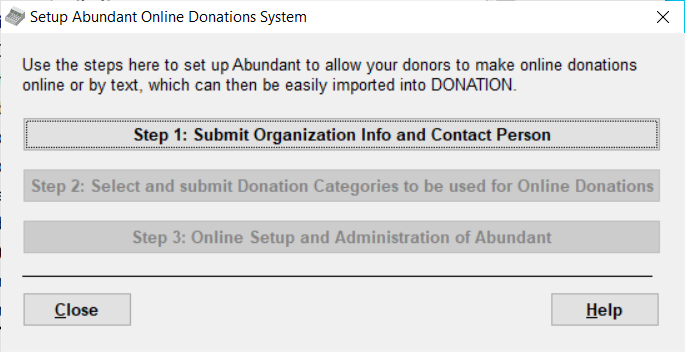
Clicking the button for Step 1: Submit Organization Info and Contact Person brings up the following window:
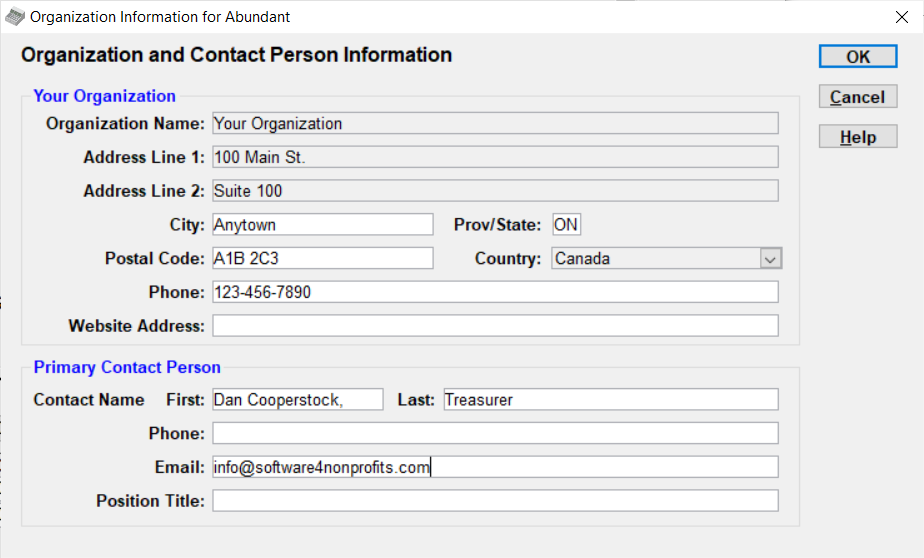
You will need to review the information here and fill in anything that is missing or incorrect. The greyed-out uneditable fields, as well as many of the editable fields, are taken mostly from Maintenance ⇒ Organization Info in the program, with the Country taken from your settings in Maintenance ⇒ Receipt Options. So if those settings do not appear to be correct, you can Cancel this window and go back and correct them in those other places. The City, Prov/state and Postal Code fields are extracted from the last Address field in the Organization Info field as well as is possible - you can correct them if they are not correct. Be sure to carefully select the name and Email address of the Primary Contact Person. (We recommend removing any position title, such as "Treasurer" in the screen shot above, from the Name field.)
Once you are satisfied with the contents of the window, click OK to submit it to Abundant. Assuming that submission is successful, the button on the first setup window for Step 2: Select and Submit Donation Categories ... becomes enabled. When you click it, your normal Maintenance ⇒ Donation Categories window appears, with one new column added with checkboxes for whether to include them in the categories that Abundant donors can donate to. Here's an example, with some of them checked:
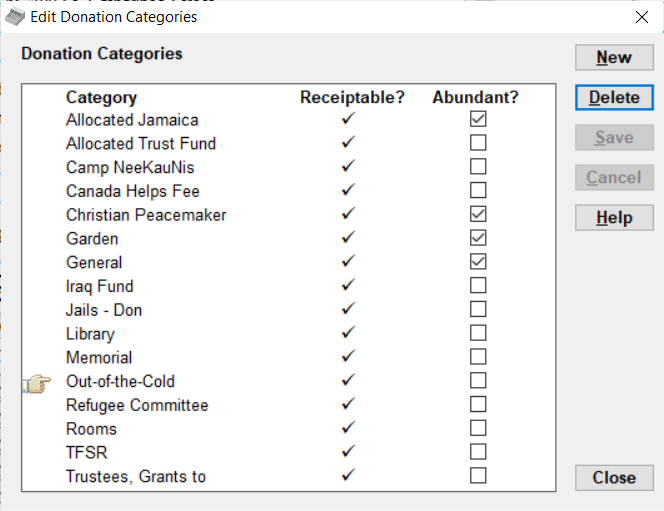
Check the Abundant column for each of your categories that you want to be available (which could be all of them, but must be at least one of them), and click Save. The Save will both save them in the DONATION database, and transmit them to Abundant.
This is the only way that your list of donation categories in Abundant can be managed - from this window. Once the initial Abundant setup has been done, any use of the Maintenance ⇒ Donation Categories menu option will include the new Abundant checkbox column, and Saves in this window will always be transmitted to Abundant.
Once you are finished this step, the Step 3: Online Setup and Administration of Abundant button will become enabled. Clicking it takes you to the Abundant website to complete your setup, which includes creating a vendor account with the back-end processing company Vanco. That setup usually takes a few days after you submit everything, after which you will be informed that it is completed. (The Vanco setup unfortunately currently takes 4-6 weeks for Canadian users, though work is underway to reduce that.)
In case you already have a merchant account with Vanco, see below for some special steps for switching to Abundant.
On the Abundant website, you will also find out (and be able to change) the URL (web address) for your donors to go to to donate, and the code to be used for donations by text.
For direct access to further administration web pages on the Abundant website, you can use the Maintenance ⇒ Abundant Configuration Web Pages sub-menu options Giving Forms, Gifts, Batches, Scheduled Gifts, Accounts, Funds, and Settings. Each of those goes to the appropriate setup page for that aspect of your Abundant online donation system. This sub-menu only appears once you have completed Step 2 above.
For some videos on Abundant setup, go to https://giving.acstechnologies.com/abundant. Please note, however, that some of those videos are specifically about the integration of Abundant with ACS Technologies' own program ACS, rather than with DONATION. But there is still a lot of helpful, relevant information there.
For Help documentation on the Abundant user interface, setup and administration, go to https://wiki.acstechnologies.com/display/ACSDOC/Abundant+for+Administrators. Again, this document has references to ACS Technologies' own program ACS, but much of it is still relevant.
One feature that you will see mentioned in some of those resources is the ability to prompt donors to add a small amount to help cover processing costs. To keep things simpler, that option has not been included for users of DONATION.
For resources about Abundant to add to your website, to hand out to your members or donors about how to donate, etc., go to https://givingresources.acst.com/abundant-home/.
About your Merchant Account with Vanco and PCI Compliance
As mentioned above, part of the setup of Abundant includes setting up a merchant account for your organization with Vanco, which does the back-end transaction processing.
When you have a merchant account that accepts credit cards, you’re required to comply with PCI Data Security Standards (“PCI DSS”). Within a month of your merchant account going live, Vanco will send you information on how to complete a PCI DSS questionnaire, which asks how your organization is accepting credit cards. You’ll be asked to complete this questionnaire every year that you have a merchant account.
The PCI non-compliance monthly fee, which is listed on transaction fee pages linked to above, will only be charged if you fail to complete the questionnaire or do not follow the expected standards.
You will also be required to have an Incident Response Plan.
If you have questions about your PCI responsibilities, including the Incident Response Plan, call Vanco at 1-855-815-4816 or email pcisupport@pci.vancopayments.com.
What if we already have a Vanco Merchant Account?
If you are an existing Vanco user, you do not have to complete a second merchant account application. Rather, you complete a simplified form, giving Vanco permission to create a merchant account for Abundant. Additionally, you can keep your existing Vanco rates (no need to choose a new plan or switch plans).
Here's are your steps in this case:
Sign Up:
Begin the Abundant setup process in DONATION as explained above. When you reach the Vanco merchant account application step, you need to complete this online form instead: ACST Existing Client Application. After the new merchant account is live, you can complete the setup in Abundant and DONATION, and then begin transitioning contributors to the new solution.
Transition Donors:
You will need to update your website with the Abundant giving URL, and let your donors know that the online giving solution has changed. Even though Vanco can create a second merchant account, ACS Technologies cannot convert the saved payment methods and recurring gift schedules for your donors. If you have donors with scheduled gifts in Vanco's system, you need to notify those donors, asking them to cancel their recurrence in the Vanco solution and set it up in Abundant.
Cancel the Non-Integrated Vanco Account:
Your old merchant account will remain active until you are ready to cancel it with Vanco. Most organizations leave the old merchant account active for 30-60 days, to give donors with scheduled gifts time to set up their new gift in Abundant and stop their existing gift in Vanco's system. Still, Vanco does not limit this; you can leave the old merchant account running for as long as you need.
Issues for Users with Multiple Databases
Some users have multiple databases, for different organizations. See Switching Databases for details.
You can set multiple databases up independently for Abundant, but you must make sure that the mailing address for each one in the Maintenance ⇒ Organization Info window is different! If two organizations that get set up for Abundant have the same mailing address, they will be considered to be the same organization, and merged together in Abundant, which will not be what you want.
You can use the same email address for different databases you set up for Abundant, if desired. If you do that, then when you log in to the Abundant website, you will be asked which organization's account you want to connect to.
Finally, when you have multiple Abundant accounts, you may need to clear your cache in your web browser before you switch between them, or you are likely to encounter error messages, and/or be logged into the wrong organization's Abundant account.
See Also: Importing Abundant Online Donations and Abundant Bank Deposits
This topic was last edited on Jun 12, 2023