In DONATION, you can select groups of donations to make up one bank deposit, print a report for that bank deposit, and optionally export a summary transaction representing that bank deposit to one of two accounting programs: Software4Nonprofits ACCOUNTS, or Intuit QuickBooks Desktop.
Note: Unlike QuickBooks Desktop, QuickBooks Online does not have a facility for importing the sort of export files exported by DONATION, IIF files. So as with any other bookkeeping or accounting program other than DONATION or QuickBooks Desktop, you can just manually enter the printed-out summary transaction for Bank Deposits into QuickBooks Online. There are apparently also 3rd-party programs that allow for the importing of IIF files into QuickBooks Online, but doing that would not be supported by us, because it is not our product!
To import bank deposits from DONATION into QuickBooks, you first have to configure bank deposits once, and then create a bank deposit whenever you are doing one. If you are using the Abundant online donation system that is integrated with DONATION, see Abundant bank deposits for details on exporting from it.
If you export it for QuickBooks with the Export button on the window for creating a bank deposit, it will be put into the Export subdirectory of DONATION's data directory. The exported file name is always BankDeposit-YYYY-MM-DD.DB.IIF, where YYYY-MM-DD is the bank deposit date you entered when creating the bank deposit or for Abundant, the date of the export. (The ".DB" part will change if this is for an additional database created with the Database ⇒ Switch Databases menu option.)
DONATION will always give you an option to email the exported bank transaction file (as an attachment) to someone else. So, if QuickBooks Desktop isn't on the same computer, answer Yes to the question about that, fill in the desired recipient of the email, and send it. Of course, you can also transfer the file in any other way that wish, for instance copying it to a USB memory key and bringing that to the other computer. If you email the file, the recipient will have to save the attachment to a folder where they can find it, for importing into QuickBooks.
The following instructions explain how to import the file into QuickBooks Desktop. They are based on QuickBooks 2024. Other versions should follow similar instructions. (If your version's steps turn out to be significantly different, please carefully write down the steps required to do the import, and send them to us, along with your QuickBooks version number/name, so we can update these instructions.)
1.Open QuickBooks Desktop, and be sure you are in the correct "company", if you have multiple companies for multiple organizations.
2.Use the menu option File ⇒ Utilities ⇒ Import ⇒ IIF Files.
3.Very Important: If you see a window like this:
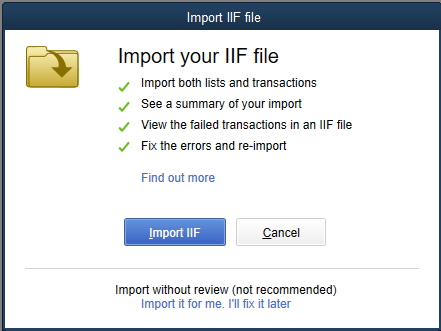
you must click on the blue text "Import it for me. I'll fix it later" at the bottom of the window (not the "Import IIF" button). If you do not do that, the Payee will not be imported. After clicking that, you will have another window like:
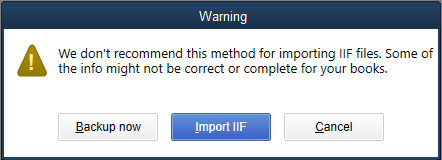
Click "Import IIF" to complete the process. It may be that only releases of QuickBooks Desktop from that last few years have these windows.
4.Navigate to and select the file exported from DONATION, which will be named BankDeposit-YYYY-MM-DD.DB.IIF, where YYYY-MM-DD is the Bank Deposit Date, and the ".DB" part may be different if you have multiple DONATION databases. (If QuickBooks is on the same computer as DONATION, you can find the file in the Export subdirectory of the DONATION data directory.)
5.If the import worked, you will receive a message saying "Your data has been imported."
6.Open the deposit in QuickBooks (in the Cheque Register window) and review it to make sure it is correct.
Warning about Account Matching for QuickBooks
There are some complications about importing bank deposit (or other transaction) information into QuickBooks Desktop, which it is important that you understand. Some details are on the Intuit web page http://support.intuit.ca/quickbooks/en-ca/iq/Import-and-Export/Importing-or-exporting-data-with-IIF-files/HOW12778.html.
If any accounts that you specified were associated with your donation categories (or the Bank Account, or Advantage Account, if used) did not exactly match the names of QuickBooks accounts, they will be created for you, with your specified account name, but no account number. In addition, each created account may be created as a bank account, whether you intended it to be a bank or an income account! And QuickBooks does not give you any message to explain that it is doing this. You will want to check for that after your first import (or after any import using new account names) to make sure you don't need to correct anything.
Sorry, we cannot control this, it's just how QuickBooks transaction importing works!
Important: One common error is if you included the QuickBooks account number at the start of the Account that you matched to a donation category when you were configuring the bank deposits. That will never match properly, and will cause an account with that name (including the number), but with no account number, to be created!
Also, all accounts that have been matched to donation categories in DONATION must be Income accounts in QuickBooks (not Other Income, or any other type) or the imports will not work. Similarly, the account name you give for the Bank Account must be an actual Bank account in QuickBooks.
Although in our testing with QuickBooks 2012 Pro the matching of account names in QuickBooks is not case-sensitive (the names can vary in the use of upper and lower case between DONATION and QuickBooks), their documentation is silent on that point, and various websites for other products that integrate with QuickBooks say that the matching is case-sensitive. So it will be safer to use the account names in the exact same case as you have them in QuickBooks.
One slight unfortunate side effect when the names of the accounts do match is that if your accounts in QuickBooks had the optional long Descriptions filled in as well as Names, those Descriptions will actually be deleted. Unfortunately there is no way of getting around this without making you enter those Descriptions in a further field in the DONATION window for associating accounts with donation categories, which just seems like too much to ask you to enter.
Our apologies if you had descriptions on some of your accounts involved in bank deposit transactions, and they get deleted by exporting from DONATION and importing to QuickBooks Desktop.
Warning about Problems with Transaction Dates
Intuit's documentation for the IIF file format that we use for exporting from DONATION and importing into QuickBooks Desktop says that dates should always be in the format MM/DD/YY or MM/DD/YYYY. Unfortunately, in our experience at least sometimes if the computer running QuickBooks has a Short Date Format (as set in Windows Control Panel's Region and Language tool) with the day preceding the month (such as DD/MM/YYYY), imports of IIF files with the date in the MM/DD/YYYY format will either fail with an error message, or reverse the day and the month in the import. If you encounter this problem, and the Short Date Format on your computer running QuickBooks is something like DD/MM/YYYY, you need to set an option in Maintenance ⇒ Configure Bank Deposits to have the dates exported in the DD/MM/YYYY format instead.
Warning about Importing Twice
If you import the file into QuickBooks twice by mistake, you will end up with two copies of the bank deposit transaction!
QuickBooks Desktop actually has a feature in its import file format for specifying a unique ID for each transaction, and DONATION sets those unique IDs. One would hope that QuickBooks would notice if you were importing a transaction a second time with the same unique ID as a previously imported transaction, and warn you about that. But it seems that it doesn't, based on our careful testing. (The Software4Nonprofits ACCOUNTS program, by contrast, does notice this and warns you before importing a transaction a 2nd time.)
Correcting Imported Transactions
In some cases, the transaction you export from DONATION may not actually represent your entire bank deposit. (One example would be if there were amounts included in your actual bank deposit that you had chosen not to enter into DONATION, such as grants, because they aren't actual "donations", so they don't have to be there.)
In that case, just open up the imported transaction in QuickBooks and adjust it as required.
This topic was last edited on Sep 17, 2024