A journal entry is a way to enter an accounting transaction that does not belong in an obvious way (or at all) to one of the asset, liability or fund accounts, and thus cannot (or should not) be entered on a register window or special purpose data entry window for such an account. Most users will only enter journal entries at the direction of their accountant, or have their accountant make the journal entries themselves. The Help page on Accounting Concepts may be of assistance in understanding journal entries.
The only time you absolutely have to use a journal entry, rather than being able to enter it elsewhere, is if it does not include any accounts that can be shown on a register window - no asset, liability or fund accounts.
You can use the Actions ⇒ Journal Entries menu option or the Journal Entries quick link on the main window to bring up the list of all of your prior journal entries. A window like the following will come up:
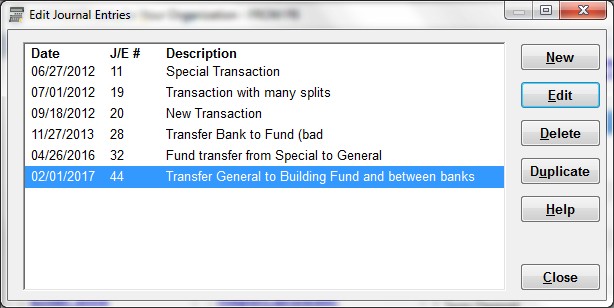
(Note: the examples shown above were just entered for testing!)
You can resize this window by clicking and dragging on any edge or corner.
This window lists your existing journal entries, in ascending date order. For each one it shows the transaction date, the Journal Entry number ("J/E #") and the Description for that journal entry.
To add a new journal entry, click New. To edit an existing journal entry, make sure it is highlighted on the list, then click Edit, or double-click on the journal entry in the list, or press Enter. Any of those actions will bring up the Edit Journal Entry window. Make your desired entries or changes, then click Save or Cancel to return to this window.
You can also delete journal entries, if you are sure they were entered in error, by highlighting them in the list then clicking the Delete button. Deleted journal entry numbers will never be re-used - that is why you see a lot of gaps between journal entry numbers in the sample window above, because a lot of journal entries entered for testing were deleted!
You can create a duplicate copy of a journal entry, of which you can then edit the details, with the Duplicate button. That will bring up the Edit Journal Entry window, showing a duplicate of the currently selected journal entry, with the Date and Journal Entry # cleared, and that window's Duplicate button pre-clicked. Enter the Date, make any desired changes, then click Save or Cancel to return to this window.
The only time you would have to use Duplicate to create a copy of an existing journal entry is if it cannot be viewed on a register window, because it does not contain any asset, liability or fund accounts. If you can view a journal entry on a register window, you can instead use that window's features for Copy and Paste, and/or for Memorized Transactions. Of course, you are allowed to use the Duplicate button here for any journal entry.
Click Close or press ESC when you are finished with this window, to close it.
This topic was last edited on Mar 23, 2023