Memorized transactions allow you to memorize a frequently-used transaction displayed in a register window (like a bill paid directly by a cheque, or a deposit containing multiple income accounts), and then re-use it later in the same account's register. It is most helpful for complex transactions, such as ones with many splits.
Another approach that does something very similar is to use the right-click menu options in the register for Copying, Cutting and Pasting Transactions. The difference between memorized transactions and the copy/cut/paste options are that memorized transactions persist after you close the program, whereas copied and cut transactions don't. You can also cut or copy and paste transactions between different accounts' register windows, whereas memorized transactions can only be re-inserted into the same account's register window.
Memorized transactions can also be turned into recurring transactions, which are memorized ones that you have set up a schedule for. They are automatically inserted, or prompted to be inserted, at a specified frequency. Once a memorized transaction has been set to be recurring, it can no longer be entered with Insert Memorized Transaction as described below.
Memorizing Transactions
You can memorize any transaction displayed in a register window, except for bills entered for later payment with Enter Bills or paid with Pay Bills, or your Opening Balances transaction. To memorize bill payments, just don't enter them first with Enter Bills - enter them as a direct payment on a Register window.
You can also memorize Journal Entries, by opening a register window for one of the accounts involved in the Journal Entry and memorizing it from there. Then you can re-insert those memorized journal entries into the same register window, as described below. Duplicate copies of journal entries, which you can then edit, can also be created from the Journal Entry List window, with its Duplicate button, though you cannot memorize them there.
You memorize transactions with the right-click menu option Memorize Transaction in the register. If the same transaction has previously been memorized, or was inserted into the register as a memorized transaction, this prompt changes to Re-Memorize Transaction. (Technically, that only works with transactions memorized or inserted into the register as a memorized transaction with version 1.39 or higher of ACCOUNTS.)
When you use that right-click menu option, a small window will come up prompting you for the name you want to associate with that memorized transaction. The name suggested in that window will be the previous name, if this transaction has been memorized before with version 1.39 or higher, or the transaction's Payee / Description field otherwise, but you can change it to be whatever you want. Once you have the name you want, click OK and it will be memorized.
Using Memorized Transactions
Having memorized a transaction, you can then insert copies of it back into the same account's register, by right-clicking on the empty transaction line at the bottom of the register, and picking Insert Memorized Transaction from the menu, or pressing Ctrl+M (hold down Ctrl and press M). You can actually pre-fill the Date and Number columns in the empty line first, and they will be retained when you do the insert. That brings up a window such as the following, with a couple of samples that we entered:
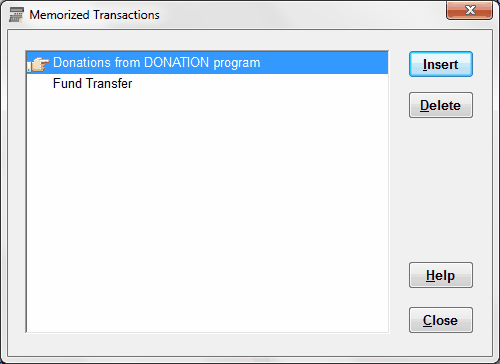
To insert one of the displayed transactions into your register, use the arrow keys or click your mouse to select the desired named transaction, and then click Insert (or press Enter). You can also just double-click on a transaction to insert it. After you have inserted it, you still have to save it normally on the register, for example by pressing Enter. Inserted transactions do not fill in or change the Date or Number fields, so you will want to set them as desired before saving the transaction.
If you are no longer using a memorized transaction, you can delete it by selecting it on the window displayed above, and then clicking the Delete button.
Note: Only transactions memorized on a given account's register window can be inserted on that account's register window. Any transactions memorized on a different account's register window will not be displayed in the window above.
To replace a memorized transaction with a modified version, first Insert the memorized transaction into your register. Edit the transaction as desired, then re-memorize it with the right-click Memorize Transaction menu option. Save it with the exact same memorized transaction name that it was saved with before. (You will be prompted to confirm that it's OK to replace the previously saved one with that name.) An example of when you might want to do this is if you have a standard payment that you memorized, but the dollar amount has changed.
When you are re-memorizing a transaction, you can actually also change the name for it to be memorized as, in which case you will be asked whether to change the name for the existing transaction, or save it as a new memorized transaction with the new name (leaving the old memorized transaction unchanged).
Deleting Memorized Transactions or Making them Recurring
You can use the Maintenance ⇒ Recurring Transactions menu option to bring up a list of memorized transactions, whether or not they have been set up to be recurring. From there, you can delete them with the Delete Transaction menu option, or make them recurring (as explained in that window's Help) with the Edit Recurrence button.
This topic was last edited on Mar 23, 2023