Many reports prompt for one date to report "as of", or a range of dates to report on.
The ones prompting for one date are generally simple, and it generally defaults to the current date, or the last transaction date you entered.
For reports prompting for a range of dates, a window including at least the following elements usually comes up:
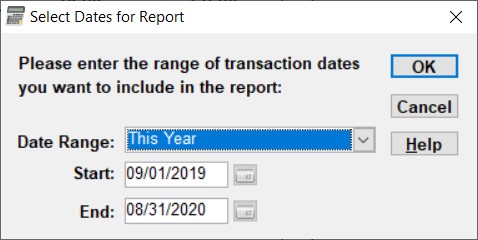
The default dates that come up in most cases are the start and end of the current fiscal year, so in the example above, the fiscal year of this organization starts on September 1st. (If your fiscal year is the calendar year, then obviously the default dates would be the start and end of the current calendar year.)
The only exception to this is if you are in the first month after a fiscal year end, in which case the program assumes you probably want to report on the previous fiscal year and shows those dates as the default dates instead.
Most changes to the dates will be made by changing the named Date Range. See the section below to understand exactly what each option in that drop-down list means.
You can quickly select Date Range options, if you know the name of the one you want, by pressing the key on your keyboard for the first letter of the name repeatedly. For instance, pressing "c" will cycle through all of the date range options that start with "C", namely the ones starting with the word "Current" or "Custom".
The only time that the Start and End dates are directly editable is when you pick the last option on the Date Range drop-down: Custom Date Range. Otherwise your Date Range selection entirely determines the dates. When it's a Custom Date Range, you can also use the popup calendar and the special keys for changing dates.
Any reports for which the named Date Ranges likely don't make sense, such as Reports ⇒ Summary ⇒ Balance Sheet Comparison, omit the Date Range drop-down control. (In that Balance Sheet Comparison report, the default is to compare the last year-end to today, which does not correspond to any of the normal ranges.)
Some reports use a date-selection window that also includes other controls, such as selecting one account to report on, levels of accounts to report on, or specifying whether split or counter accounts are shown in the report.
When there is a prompt for one account to report on, the Account field uses autocomplete to make selecting existing account names easy.
When you are satisfied with the dates and any other displayed options, click OK. To cancel the report, click Cancel.
Date Ranges
There are a lot of options for Date Range, explained in the following table. One thing to note first is that Years and Quarters are always considered to be based on your fiscal year, if it is different from the calendar year, whereas Months are always calendar months. Your fiscal year start can be set in the Maintenance ⇒ Organization Info window. The Grouping column in the table below is just to help you understand the ordering and grouping of the Date Range options.
Some options are only included for reports that can compare two ranges of dates, namely Reports ⇒ Summary ⇒ Income Statement General Comparison, and Reports ⇒ Custom Reports. Those ones are indicated in their Descriptions below.
Date Range |
Grouping |
Description |
This Year |
Full Years |
The entire current fiscal year |
Last Year |
Full Years |
The last entire current fiscal year (prior to the one containing today's date) |
Year Before Last |
Full Years |
The fiscal year before Last Year |
Current Month to Date |
Full or Partial Months |
The current calendar month, from the 1st up to today's date |
Last Month |
Full or Partial Months |
The calendar month immediately before the month containing today's date |
Last Month Last Year |
Full or Partial Months |
The same month that "Last Month" gives, but a year earlier. (Only included for reports that can compare two date ranges.) |
Current Quarter to Date |
Full or Partial Quarters |
The current fiscal quarter, from its start up to today's date |
Last Quarter |
Full or Partial Quarters |
The fiscal quarter immediately before the quarter containing today's date |
Last Quarter Last Year |
Full or Partial Quarters |
The same quarter that "Last Quarter" gives, but a year earlier. (Only included for reports that can compare two date ranges.) |
Year to Date |
This Year to Various Dates |
The current fiscal year, from its start up to today's date |
Year to Last Month End |
This Year to Various Dates |
The current fiscal year, up to the calendar month end just before the month including today. This option will not be included if you are still within the first calendar month of your fiscal year. It also probably doesn't make a lot of sense to use this option if your fiscal year doesn't start on the first of a month. |
Year to Last Quarter End |
This Year to Various Dates |
The current fiscal year, up to the fiscal quarter end before the quarter including today. This option will not be included if you are still within the first fiscal quarter of your fiscal year. |
Last Year to Date |
Last Year to Various Dates |
The start and end dates are exactly a year prior to the start and end dates you get if you select "Year to Date". (Only included for reports that can compare two date ranges.) |
Last Year to Last Month End |
Last Year to Various Dates |
The start and end dates are exactly a year prior to the start and end dates you get if you select "Year to Last Month End", and the issues about using it and whether it is included are the same as described for that option. (Only included for reports that can compare two date ranges.) |
Last Year to Last Quarter End |
Last Year to Various Dates |
The start and end dates are exactly a year prior to the start and end dates you get if you select "Year to Last Quarter End", and the issues about using it and whether it is included are the same as described for that option. (Only included for reports that can compare two date ranges.) |
Custom Date Range |
n/a |
You specify the start and end dates explicitly. |
After selecting a Date Range other than Custom Date Range, the Start Date and End Date will be automatically filled in for you based on today's date. Those fields are never editable, unless you select Custom Date Range.
This topic was last edited on May 27, 2022