The Actions ⇒ Write Cheques menu option or Write Cheques quick link on the main window is used for recording cheques that are written on a bank account, that you want to pay immediately. You can alternatively enter cheques directly on the more general-purpose register window.
You can also use this window to enter other purchases / expenses that aren't cheques, if you change the Transaction Type to whatever you want it to be, and leave the Chq / Ref # field empty or put in an appropriate type of reference number for the entered Transaction Type. The rest of this help topic will continue to refer to whatever you enter in this window as cheques, however.
Do not use this window to write cheques for bills entered for later payment using Actions ⇒ Enter Bills or Actions ⇒ Bill List - those ones should always be paid using Actions ⇒ Pay Bills or Actions ⇒ Bill Payment List. If you pay such bills using the Write Cheques window, they will remain on your list and reports of outstanding bills forever (unless you delete them). (See Entering Bills and Paying Bills for details.)
When you use the Actions ⇒ Write Cheques menu option, a window such as the following comes up:
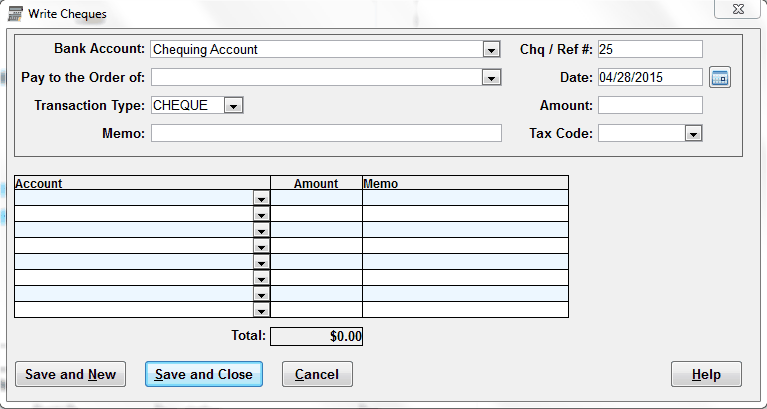
The first time you use this, the Bank Account field may be empty, and you can select the chequing account you will write your cheque from, from the drop-down list. You can also just start typing the name of the desired account, and it will appear via autocomplete. Subsequent times you use this, it will show the account you used the previous time, but of course you can change it if necessary.
The Pay to the Order of field will show a list of all of your Vendors (set up via Maintenance ⇒ Vendor List) as well as all Payees of cheque or other payment transactions within the last year or so in your selected Bank Account. You can use the drop-down list, or just start typing and matches will come up.
If you select a Vendor, and that vendor has a default Expense Account or Tax Code filled in, then if the relevant field here (the Account on the first splits line, or the Tax Code) is not already filled in, the default from the Vendor will be automatically filled in. Those default values are applied as soon as you move out of the Pay to the Order of field, to another field or another part of this window, based on the vendor that you picked (if any). However, for technical reasons, if you go back to that field afterwards and make a different selection, no further changes based on vendor defaults will be made.
The Transaction Type is always initialized to "CHECK" (if you are in the U.S.A.) or "CHEQUE" (anywhere else), but you may change it, or clear it. It has a drop-down list of previously used values for payment transactions on the selected bank account, and you can also just start typing and matches will come up.
The Memo, if entered, will generally be printed as a memo on the cheque, if you choose to print the cheque. (The exception is if you select a pre-entered Vendor from the Pay to the Order of list, and that vendor has an Account # defined - that would take precedence for printing as the memo on the cheque.) See below also for details on how this Memo may get copied to the Memos on the splits lines for the other accounts involved in this transaction.
The Chq / Ref # field (or Chk / Ref #, for users in the U.S.A.) will be initialized with the next cheque number in the selected Bank Account (one higher than the most recently entered one in that account). You cannot enter leading zero's in a cheque number, as that would stop you from being able to print that cheque in the program. You can also increase or decrease the number in this field by pressing the "+" or "-" keys when the cursor is in the field. If you are using this window to enter a payment or purchase other than a cheque, you can leave this field empty or enter any other sort of appropriate reference number.
If the Transaction Type field is any of "CHECK", "CHEQUE", "CHÈQUE", "CHK", or "CHQ", or even just includes "CH" anywhere within it, then when you go to save a transaction, if the Chq / Ref # field value is not just a number, you will get a warning message, to let you confirm that you have not made an error.
The Date is the date to be printed on the cheque, or the transaction date. It is initialized to today's date, or the last-used transaction date.
The Amount is the total amount of the cheque. As soon as you enter this Amount, it is immediately copied into the Amount field in the first line of the splits section at the bottom (as long as that field is still empty). You may enter zero in this field, for voided cheques.
You may not enter negative amounts, since a cheque or other payment cannot be a negative amount. If that's what you feel you need, for instance to enter an reversing entry, enter it on another window such as the Register.
As on the register windows, you can select a pre-defined Sales Tax Code from the Tax Code drop-down list. The codes are specified via the Maintenance ⇒ Sales Tax Codes window. Selecting a Tax Code causes an automatic split of the transaction associated with the cheque, to include the associated sales tax accounts.
Entering the Splits
Once you have entered the header cheque information at the top, you need to fill in the other accounts for the transaction (called "counter accounts" or "splits") in the bottom section.
If you selected a Tax Code, there will already be one or more lines of splits shown for the tax account(s), and a line with no Account, but with the Amount being the remaining amount after taking off the tax. In that case, you will just have to select an expense account for that remaining amount. (It is possible to use other types of account, but it will generally be an expense account.)
In the case where you didn't select a Tax Code, you just have to select one or more Accounts and Amounts for the expense. In either of these cases, you can split the expense between multiple accounts if appropriate.
The Account field normally drops its list down automatically, as soon as you Tab or click into it, though this can be changed with an option on the Maintenance ⇒ Main Options window. (If that option is turned off, you can drop down the list by clicking on it with your mouse, or pressing the keyboard combination Alt+DownArrow.)
The accounts on the list are initially displayed in chart of accounts order, but if you type a letter, it immediately goes to the first account that starts with that letter, and also re-sorts the list in alphabetical order, to make it easier to see and select other accounts that start with that letter. If you press Backspace after that, or Tab out of the field, the list is returned to chart of accounts order.
When the Account list drops down in a field that currently has no value it, the list is automatically scrolled for you to the first Expense account, since those are the accounts you are most likely to pick for the splits on a cheque.
The Account field uses autocomplete to make selecting existing account names easy.
The Amount fields in the bottom half (which are totalled in the Total field below the grid) must add up to the Amount of the cheque in the header.
If you enter an Account, and then change the Amount on the first line (or any subsequent line), and then Tab or click out of that Amount field, the remaining part of the overall cheque amount will be filled into the Amount field on the last row with no Account selected, so that you may only have to enter the Account for that row, and you will be done.
The optional Memo field for the splits lines can be used for a further description of that individual split line. The Memo you entered for the overall transaction in the top part of this window will always be stored with the implicit split line for the Bank Account of this transaction. It will also be stored with each split line for the transaction that you do not enter a distinct memo for, when you save the transaction.
When you are satisfied, click either Save and New, or Save and Close. They both save the cheque, but Save and New additionally clears this window so you can enter another cheque, while Save and Close closes the window after saving. Of course, you can also use Cancel if you wish to cancel your changes.
If you need to make a change to a cheque you have entered using this window, you can do so on the bank account's register window.
Resizing this Window
For the unusual case where you have more than 8 split lines in a cheque (the number shown by default), you can click and drag the top or bottom border of the window to resize it vertically, to allow more split lines to show. Split lines will be automatically added to fill the space, if necessary.
However, you don't have to resize the window to get additional split lines - a new one will always be created if you do any edits in the existing last split line.
You can also resize the window horizontally, by clicking and dragging on either the left or right side. The memo field will expand when you do that, to fill the space.
Deleting Split Rows
On occasion you may find that you have entered a split row that you don't want to be there, and don't have any other split row you can overwrite it with. To get rid of it, just clear the Account value (by selecting the blank value at the top of the drop-down list of Accounts) and also clear every other value on that row. You can also do this clearing of a line by right-clicking on it and picking Delete Row from the popup menu. When you save the window, that row that is now entirely empty will disappear.
After deleting a row, a last row's Amount field will also be adjusted to make sure the total is still correct.
This topic was last edited on May 31, 2022