Frequently Asked Questions
-
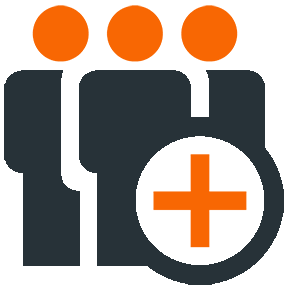 Getting Started & Registration
Getting Started & Registration -
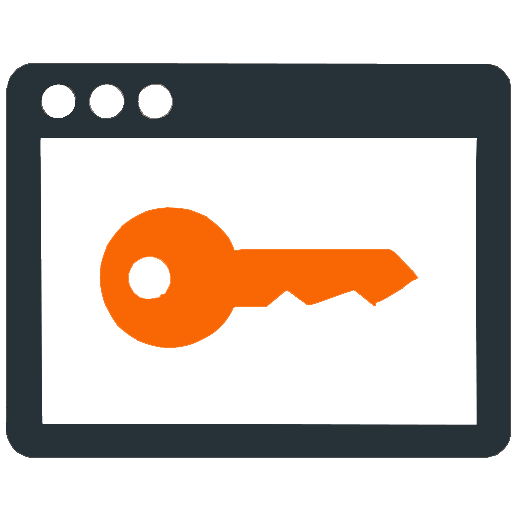 How-to Guides
How-to Guides -
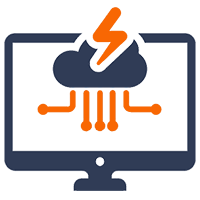 Program Errors
Program Errors -
 My Account & Billing
My Account & Billing -
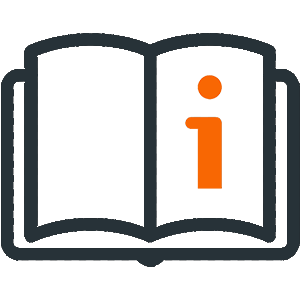 Help Manuals
Help Manuals
Frequently asked questions
DONATION is for tracking your donors and donations and issuing charitable receipts. ACCOUNTS is for your more general bookkeeping, including simple automated fund accounting. Neither program includes the functionality of the other one.
To assist you in selecting the most suitable program and version, we have put together a helpful guide. If you are interested in the DONATION program, please click HERE. Alternatively, if you are interested in the ACCOUNTS program, please click HERE.
The most relevant differences between DONATION Online and Classic (Standard/OnDemand ) can be found below. For more information, click HERE.
- DONATION Online is a web app that can be accessed from anywhere on any browser.
- Standard and OnDemand are both programs that must be downloaded.
- Both Online and OnDemand support multiple simultaneous users.
The most relevant differences between Standard and OnDemand are:
- Standard only works on Windows; OnDemand also works on Macs.
- With Standard, you can only have one user doing data entry at a time; with OnDemand, you can have multiple simultaneous users.
- Standard works anywhere in the world; OnDemand only works in Canada and the USA.
During your 30-day free trial, you will have access to all of the program’s features. If you need more time, we are happy to consider an extension upon request. After the evaluation period ends, you will lose access to trial features, but your data will remain safe and accessible once access is purchased.
The Online (web app) version of DONATION is free and does not require a subscription until you have more than 25 donors.
The Standard version of DONATION is free and does not require a license key until you have more than 25 donors in the current working year.
The DONATION and ACCOUNTS programs will initially always start by showing the Licensing and Evaluation window. Just click the Continue button to enter the program. You will not need a license key until the evaluation period expires or you decide to purchase the full version of the program.
To ensure a seamless payment experience, we process all payments through Stripe. When you register for the program, the welcome email will include payment links. If you cannot find that email, please contact us using the contact form on the right side of this page.
Stripe offers the following payment options:
- Credit Card
- ACH from your bank account (for U.S. users)
- PAD (Pre-Authorized Debit) from your bank account (for Canadian users)
For DONATION Online, access will be granted to your account immediately upon payment.
For all other versions, once we receive your payment, we will send you an email acknowledgement, with instructions for requesting your license key. That is done from the Licensing and Evaluation window that comes up when you start the program. In some cases, your program may automatically retrieve the license key. Otherwise, that window sends us an email with your license key request. We will send back the license key, with instructions for installing it, which is done on that same Licensing and Evaluation window.
Our DONATION and ACCOUNTS programs are designed to be lightweight and efficient, and therefore do not require high-end computer specifications. The programs are compatible with Windows 8.1, Windows 10, Windows 11, and Windows Server 2008 SP2 or later, and will run smoothly on both 32-bit and 64-bit machines.
The Online version requires internet access, and runs on all modern browsers. Limited use is also possible on Android and iOS phones and tablets. It is for use in the USA and Canada.
The Standard version can run without Internet access, but that will introduce some limitations:
- You will have to download the installation program, and any upgrades, elsewhere, and bring them to your non-Internet computer to do the installation.
- You will have to request license keys (needed after each payment) more indirectly through another computer.
- No Internet-related features will be available, including emailing anything to donors, emailing backups, Internet Backups, and the Cloud Storage Service for safely sharing your data between computers.
The OnDemand version can run on Windows 10 or 11, and can also run on Macs, and, for very limited use, on Android and iOS devices such as tablets.
For OnDemand, you need to be in the USA or Canada, and have reasonably fast and very reliable Internet access.
If you’re using a Macintosh (Mac) computer, the Online and OnDemand versions of our DONATION and ACCOUNTS programs are the only ones that can be run directly.
The Online version of DONATION can be accessed on any modern web browser.
The OnDemand versions can be accessed through a small OnDemand client program that is compatible with Macs. While it will maintain its functionality, it will still appear and operate as a Windows program.
DONATION Online can be paid for with a recurring monthly or annual subscription. You may change or cancel your subscription plan at any time through the web application.
The Standard and OnDemand versions of DONATION and ACCOUNTS are subscription software that require annual payments to continue using them each year. Your first payment establishes an automatic annual subscription. You may change or cancel your subscription plan at any time by contacting customer support.
DONATION Online requires that each organization be paid for separately.
The Standard version allows you to create up to 5 databases, while the OnDemand version allows you to create as many as you need.
Switching from Standard or OnDemand to Online is possible: simply click Database -> Migrate Data to DONATION Online.
You have to be at least on v6.23f to use that option, though.
If your license key is still valid, switching between Standard and OnDemand only requires you pay the difference between the cost of the upgraded version and the remaining portion of your initial payment. However, if your license key has expired, the full price will apply.
If you’re interested in another type of change, please use the form on the right side of this page to contact us. We’ll be more than happy to assist you.
Frequently asked questions
For DONATION Online, there’s nothing to move! Just go to app.software4nonprofits.com in your web browser and log in.
For the Standard version of DONATION, please just read the most current version of the DONATION program’s Help topic “Move the Program from One Computer to Another”, online at https://www.Software4Nonprofits.com/MOVE, for full instructions. That topic will also be available in your existing program’s help file, but depending on what version of the program you have, it may not be as up to date as the online version.
For the Standard version of ACCOUNTS, its topic with the same title is online at https://www.Software4Nonprofits.com/accounts/MOVE.
For OnDemand DONATION or ACCOUNTS, just install the OnDemand client software from the links at https://software4nonprofits.com/pricing/donation-cloud/#step-2 and log in!
For DONATION Standard and OnDemand, your best start is the introductory videos HERE.
For ACCOUNTS, we also recommend the introductory videos HERE. In addition, please be sure to read the Help topic “Accounting Concepts”, including its section “Funds and Fund Accounting”. And if you are first starting to use ACCOUNTS and need to enter your prior balances, see the Help topic “Opening Balances”.
Tutorials for DONATION Online are coming soon, and will be available directly from the web app. In the meantime, please use the support link at the bottom of the left-hand menu to ask us any questions.
Your best resource for learning the DONATION or ACCOUNTS programs is their Help files, accessed via the Help -> Contents and Index menu option on the main window, and also from Help buttons on most other windows. The Index in the Help file can be particularly helpful, for looking up things based on sensible keywords, or based on topic titles we give you in response to questions.
Tutorials for DONATION Online are coming soon, and will be available directly from the web app. In the meantime, please use the support link at the bottom of the left-hand menu to ask us any questions.
For DONATION Online, simply click the Reissue Receipts button near the top right of the Receipts page.
For the Standard and OnDemand versions, you can redisplay the receipts in DONATION, without changing their status to Duplicate or Corrected, with the Receipt -> Reprint Range menu option. Then you can print them or email them as desired. If you aren’t sure which numbers you want to reprint, check the list of them via Reports -> Receipt -> All Receipts.
When receipts have already been sent to the donor, you can choose an appropriate option on the Receipt -> Reprint Range window to mark your redisplayed ones as Duplicate or Corrected.
For DONATION Online, simply click the name of your organization in the top left corner. Then, click + New Organization and fill out the required information. Please note that additional organizations will be billed separately.
For the Standard and OnDemand versions, we have a detailed guide to adding a new database for another organization, or switching to another database in the programs. Please look up “Switching Databases” in the Index of the Help! (You get to that via Help -> Contents and Index on the program’s main menu.)
For DONATION Online, click the Reports button in the left navigation to display a list of all available reports. You can use the Search and other controls to find what you want, as well as bookmarking your most-used reports, which puts them at the top of the list.
For the Standard and OnDemand versions, when you are looking for reports your best bet is to use the Report Browser (the first option on the Reports menu), which lets you see all of the reports (and try them out), with a description of each one, including what it can be selected on.
You can email us at info@software4nonprofits.com, use the form to the right. For help with DONATION Online, please use the Support link at the bottom of the left-hand menu. For the Standard and OnDemand versions you can use features in the programs to send us emails or screenshots of windows or message boxes, with your questions about them.
Frequently asked questions
To fix this issue, simply upgrade your current named version by downloading it from the website’s download page and installing it on top of your existing installation. If you’re unsure which named version you have, check the program’s Help -> About DONATION or About ACCOUNTS menu option.
If you’ve encountered an error in DONATION while trying to print or email receipts and are unable to print the receipts again, don’t worry – you can easily redisplay them using the Receipt -> Reprint Range menu option, without changing their status to Duplicate or Corrected. Then you print or email them as needed. If you’re not sure which receipts you need to reprint, just check the list of them under Reports -> Receipt -> All Receipts.
If you get this message when trying to install a license key, most likely the reason is that you’re using an older version of the program which cannot correctly process an up-to-date key. Updating the program is easy – just check for updates by clicking on Tools -> Check for Updates. Once that is done, the license key should be accepted
In OnDemand, there aren’t any lockouts for multiple failed login attempts. After a few unsuccessful tries, the login window will simply kick you out. However, you can immediately try logging in again without any issues.
If you still cannot log in after carefully trying again (including making sure you are using the correct case, and Caps Lock isn’t on), please contact whoever is the OnDemand Site Admin for your organization to ask them to reset your password. If you do not have a Site Admin other than yourself, you can contact us using the form on the right side of this page and we will reset your password.
To make things easier, we’ve put together a comprehensive guide that walks you through the entire process step-by-step. We hope you’ll find it really helpful! To read the guide, please click on the following link: https://www.software4nonprofits.com/smtplist.htm
In recent releases of our programs, you can take a screenshot of any window by clicking on the camera icon that you will see in some corner of the window. That will then immediately prompt you to email the screenshot to us, with your comments.
You can also take a screenshot of messageboxes in recent releases of the programs that show a camera button in the bottom right corner, by clicking that (which will initially do nothing). Then when you click a regular button like OK etc. to close the messagebox, the program will prompt you to email that screenshot to us, with your comments, and it will then continue normally based on the regular button you clicked.
If you don’t see that camera icon or button, or to take a screenshot of any other window or messagebox to send to us, you can instead press Alt+PrtSc (or on some laptops, Fn+Alt+PrtSc). Pressing that doesn’t appear to do anything, or make any sound, but it puts that screenshot into the Windows clipboard. You can then paste that directly into an email with Ctrl+V or the Edit -> Paste menu option in your email program. If that doesn’t work in your email program, you can instead paste it into a Word document that you can send to us. Please be sure to use Alt with PrtSc, so it doesn’t take a screenshot of your whole Windows screen, and please do not send camera photos – both of those alternatives are generally huge, and much harder for us to read. (If you have any problems following the instructions in this paragraph, you can watch our short video demonstration of it at https://youtu.be/7EhKrFFc-WM.)
The error message “Error posting to web service” may be due to a momentary Internet problem on your computer. This error may occur when your computer is unable to find the IP address of the website via DNS.
You can check if this is the case by attempting to go to the web address https://apps.software4nonprofits.com. If the webpage loads saying it’s not our main website (which is what it should say!), then the error may have been temporary. However, if the website cannot be found, there is still a problem on your computer, and you may need to seek more general computer help.
Frequently asked questions
You can click on the blue “manually verify” link located near the bottom of the screen and input your cheque information. Please note that this method will require further verification, which involves a couple of small deposits being made to your account which you then have to report back to our payment processor, Stripe.
Rest assured that renewing your subscription, even if it has been expired for a long time, will not incur any additional charges beyond the standard fee.
For DONATION Online, click on the Organization button in the left navigation menu. Then, click on the Billing tab along the top of the screen. This page displays the current renewal date for your subscription.
For the Standard and OnDemand versions, your subscription is valid for a period of 12 months starting from the date of your last payment, or 12 months after your previous expiry date for existing users, whichever is later. As long as you have either automatically retrieved, or requested, received and installed a license key after that payment, your support expiry date will be visible in the Tools → Request or Install License Key window in the program.
If you’re unable to find the date of your last payment, or unsure whether that information is up-to-date, you’re welcome to contact our support team to confirm the expiration date of your license.
For DONATION Online, auto-renewal can be disabled directly in the web app. Click on the Organization button in the left navigation menu. Then, click on the Billing tab along the top of the screen. Select 25 Donors on the slider at the bottom of the page, and click on the blue Cancel Subscription button.
For the Standard and OnDemand versions, to deactivate the auto-renewal feature, you can contact us, and we will provide you with a link to the customer portal. From there, you can disable the recurring payments option.
Users are eligible for a full refund if both conditions are true:
- User is on a “yearly” subscription;
- User sends the request within 30 days of the payment.
To send a request, please use either the Support option in-product, or the Contact Us page on the website.
Frequently asked questions
Yes, HERE.
In the meantime, please use the support link at the bottom of the left-hand menu to ask us any questions.
Yes, HERE.
That has the exact same contents as the Help file included with your program, though it may be more up-to-date if you have not kept your program updated.
Yes, HERE.
That has the exact same contents as the Help file included with your program, though it may be more up-to-date if you have not kept your program updated.