The program's main window that comes up when you start the program will look something like this, with some variations depending on some options you can set:
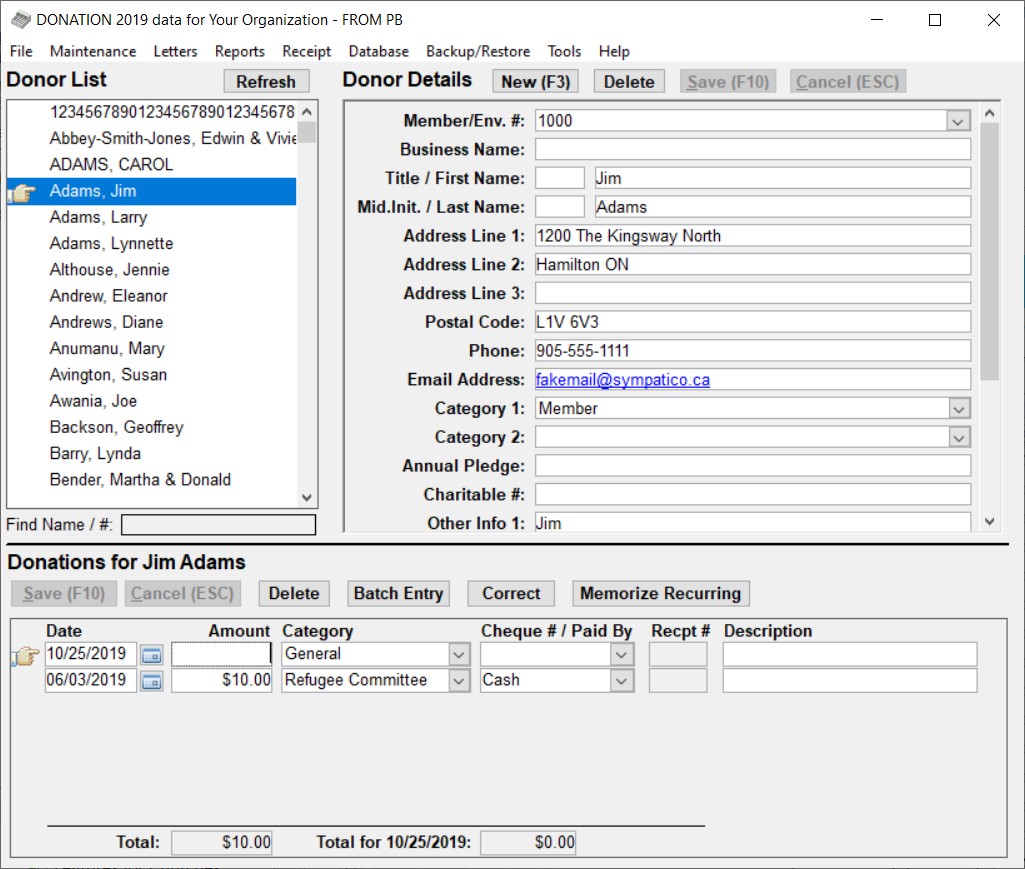
In the title bar of the window, you can see the year you are working on, and your Organization Name.
Below that is the main menu.
Then at the top left, you have the Donor List, a scrolling list of all donors you have entered into the program. See Finding a Donor for how to navigate in that list.
To the right of that is the Donor Details area, displaying the details of the currently selected donor in the Donor List. There are also buttons above that, such as New (F3), used when you are creating new or editing existing donors.
On the bottom third or so of the window is the Donations area, unless you have entered the program with the Donors Only Password, in which case that area is removed.
The Donations area shows the donations for the donor being shown in the current year. (There are options that can cause it to show donations in additional years.) Again, there are buttons above the list of donations for use when you are working with donations, including the Batch Entry button that takes you to a separate window, mostly used by churches, for entering a batch of donations that are all on the same date. But you can also enter donations directly on this window.
If you have more donations in the current year than will fit in the space available, a vertical scroll bar will appear.
At the bottom of the Donations area are two totals. The first one, labelled just "Total", is the total donations in the current year for this donor. The second, "Total for [date]" is the total donations for the date of the currently selected donation row (the one with the hand pointing to it at the left).
To enter and see donations in a different year, assuming you have been using the program for more than one year (or imported more than one year of donations from some other program), use the Maintenance ⇒ Change Year menu option.
You can change a number of things about the display of this main window, including exactly which fields are displayed on it, and the names of some fields, with the Maintenance ⇒ Main Window Options menu option.
If more donation fields are shown than fit across the window's size, a horizontal scroll bar will appears in the Donations area. You can also resize the window to fit more fields, and/or more rows of donations, by clicking and dragging on an edge or corner of the window.
See Also: Regular Operating Procedures
This topic was last edited on Sep 17, 2024